Spotify makes it easy to update your password, whether you simply want better security or need to regain access after suspicious activity. If you know your current password, you can change it by going to your account page under “Security and privacy,” while forgotten passwords require using the password reset page and following the email instructions. If issues arise—like not receiving the reset email or encountering expired links—common fixes include checking spam folders, trying a different email, or opening links in incognito mode. Spotify can’t manually update your email if you lose access, so protecting your account with a strong, unique password—using a mix of letters, numbers, and special characters—is essential to keeping your playlists, library, and personal information secure.
Why You Might Need to Change Your Spotify Password
There are many reasons why updating your Spotify password might be necessary. If you suspect unauthorized access, notice strange activity, or haven’t changed your password in a long time, updating it can protect your playlists, saved songs, and personal information. Regular password updates are a best practice for online security.
How to Change Your Spotify Password
Changing your password depends on whether you remember your current one or not. Here’s a clear breakdown for both situations.
If You Know Your Current Password
If you still have access to your account and know your password:
- Go to your Spotify account page.
- Under Security and privacy, click Change password.
- Enter your current password and then your new password twice.
- Click Set new password to confirm the changes.
Your password will be updated instantly, and you will stay logged in on most devices.
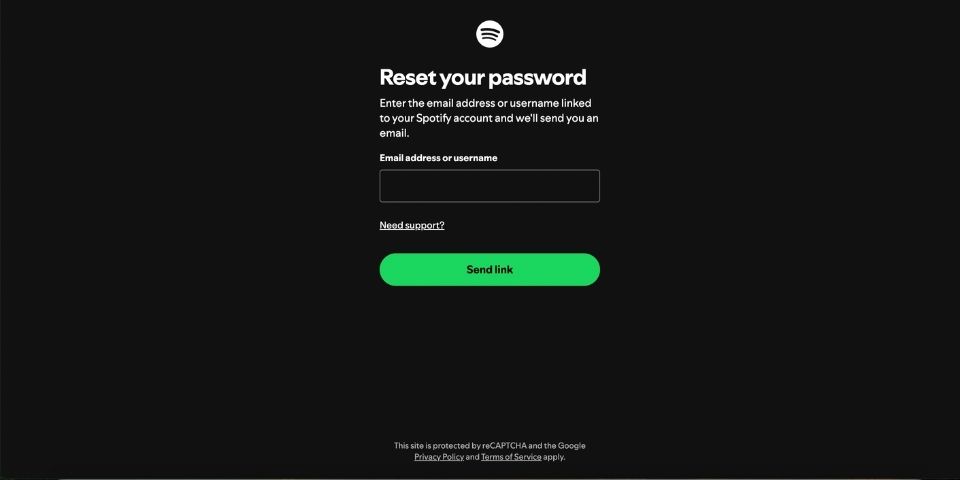
If You Forgot Your Password
If you forgot your Spotify password:
- Visit the Spotify password reset page.
- Enter the email address or username linked to your Spotify account.
- Open the reset email Spotify sends you and follow the instructions inside.
- Choose a new password and confirm it.
Make sure to check your spam or junk folder if you don’t see the reset email after a few minutes.
Troubleshooting Password Reset Problems
Sometimes, resetting your Spotify password doesn’t go as smoothly as expected. If you encounter issues, here’s how you can solve them quickly.
Didn’t Receive the Reset Email?
If you don’t get the reset email:
- Check your spam, junk, or promotions folders.
- Ensure you entered the correct email address associated with your Spotify account.
- Try searching your inbox for keywords like “Spotify reset” or “password reset“.
If you still can’t find it, consider trying a different email address you may have used.
No Access to Your Old Email Address?
If you lost access to your old email:
- Try to regain access by contacting your email provider.
- If that’s not possible, you’ll need to create a new Spotify account and start fresh.
- Remember, playlists and saved music are linked to the account, not the email.
Unfortunately, Spotify cannot manually change the email on an account for security reasons.
Invalid or Expired Reset Link?
If the reset link doesn’t work:
- Make sure you’re clicking the most recent password reset email.
- Open the link in a private or incognito browser window.
- If issues persist, request a new reset email and try again promptly.
Reset links expire after a short period for security, so act fast.
Too Many Reset Requests?
If you’ve tried multiple resets quickly:
- Wait a few hours before trying again.
- Use a different browser or device for your next attempt.
- Avoid refreshing the reset page multiple times, as this can trigger a cooldown period.
Patience usually solves this issue without needing further support.
Tips for Creating a Strong Spotify Password
A strong password keeps your account safe from hackers and unauthorized access. Follow these tips:
- Use a mix of uppercase and lowercase letters, numbers, and special characters.
- Avoid easily guessable information like your name, birthday, or simple sequences (e.g., 1234).
- Make it at least 8 characters long.
- Consider using a password manager to create and store complex passwords securely.
- Change your password regularly, especially if you notice suspicious activity.
| Good Practices for Passwords | Poor Practices for Passwords |
| Use unique passwords for each account | Reusing passwords across multiple accounts |
| Enable two-factor authentication if available | Using obvious words like “password” |
| Update your passwords periodically | Ignoring suspicious account activity |
This article may interest you: How to Cancel Spotify Premium
Spotify offers a budget-friendly Spotify + Hulu bundle exclusively for verified U.S. students, providing Spotify Premium and Hulu (With Ads) for just ...
Spotify makes sharing playlists effortless and dynamic, letting users showcase their music taste, connect with friends, or promote curated collections...








No comments to show.