As you know, it’s possible to receive and send messages on Instagram if you wish so. However, for some reason, everyone has the right to retreat to themselves.
This article aims to know more about the subject of how to disable direct messages on Instagram.
It was a good day in the Instagram Headquarters when Instagram Direct came around January almost six years ago. With this feature, we were finally able to send and receive direct messages.
Nonetheless, first of all, there’s another feature some people want to disable. It’s very simple, so we’ll start with that.
Steps to Disable Direct Messages on Instagram
We know this is what most people are wondering about today; it’s quite common for people to receive spam messages from bots non-stop.
- To disable Instagram’s Direct Messaging feature, get to Options.
- Then get to Settings, you’ll see the ‘Push Notifications’ tab here.
- Tap on that, and you’ll see Instagram Direct requests and Instagram Direct.
- If you tap on both of these and turn them off, nobody will be able to send you Direct Messaging requests, and you won’t be able to use this feature until you turn it on again.
That’s about it. You can turn your notifications back on from the same pages if you ever desire to do so.
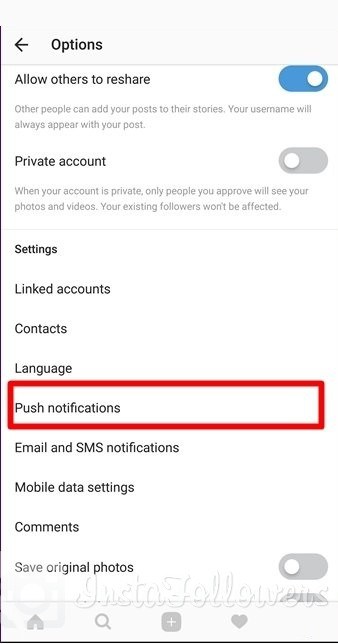
Disabling Unwanted DM Features on Instagram
There may be plenty of irritating features on Instagram that you might want to get rid of, and that’s quite normal. In this case, it is important to know how you can disable a specific feature for a while, or good.
There are tons of them like activity status, read receipts, notification sounds which you may want to disable as soon as possible as these features usually raise problems more than real functionality.

How to Disable Activity Status
You are also able to see when your friends and followers were last active on the app. As a result, people can see when you were active too. This feature is called ‘Instagram Activity Status,’ and everyone hates it.
Instagram created/implemented both of these features to enhance your communication with your followers/friends. Some users don’t like it because it makes you ignoring others more difficult.
If they can see when you were active the last time, they can usually get the idea. They will know that you’ve seen their direct message but didn’t reply.
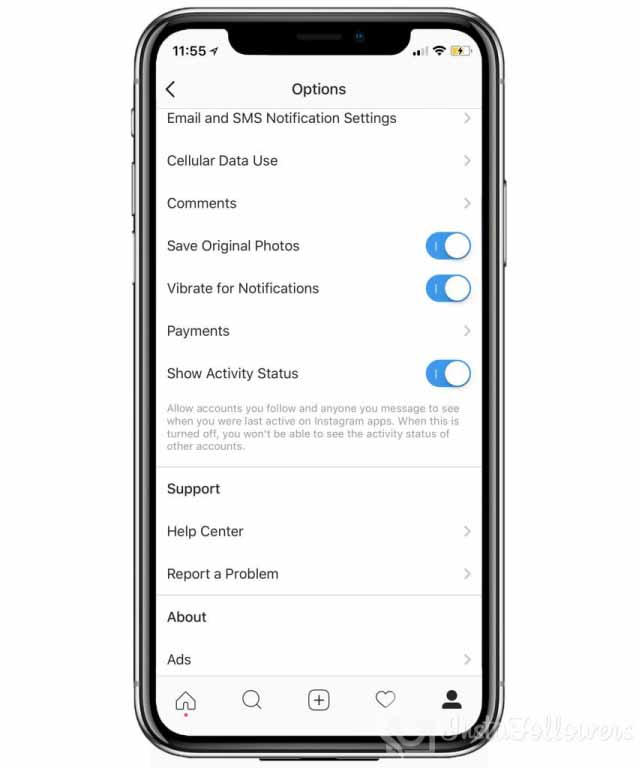
So, how can we turn this annoying thing off?
- Just go to the Settings page of your Instagram.
- Scroll down, when you see “Show Activity Status,” toggle it off.
- It’s that simple. You’ve just disabled activity visibility.
Nobody will see when was the last time you were active now. In that way, you can ignore people as you want. Nobody’s going to know that you were active and just swiped the notification up.
Instagram comments can build meaningful engagement—but they can also create problems if spam, negativity, or irrelevant content appears under your pos...
Group chats on Instagram are a powerful way to connect, collaborate, and communicate with multiple people in one place. Whether you're planning an eve...
The thing is, you won’t be able to see others’ activity times either. However, still, the problem is solved!
Conclusion – Don’t Want Direct Messages? Fine
In this article, we tried to find a solution to how to disable Direct Messages and how to disable Activity Status (Last Seen).
We are at the end of our article once again. Unfortunately, there isn’t a feature that allows users to disable their messages section. However, you can disable your message notifications for good.
We hope this was helpful. Thank you for reading this article!









8 Comments
But they still able to send dm from the main account page pressing (…) the send msg
I did all this and people are still messaging me…
Yeah, this doesn’t work.
Will there ever be a way to completely get rid of the direct message feature????
I hate IG so much I just want to delete it. Fb has completely ruined this app. This doesn’t work. I’m still getting messages from scammers wanting me to send them money. I did what this says and I’m still getting loud, obnoxious pink alerts that there are new messages. Can’t anyone make an Instagram knockoff that is Instagram like it was a few years ago???
I have done that, and still it didn’t help. They still can send me DMs and I don’t know how to stop it.
i recently disable messages request and message on instagram and i made new acount with my another email and when i send message on my 1 first instagram i still recive message request or message its not working as it in mention normaly i will not recive any messages from other people if i disable message request or message
By disabling direct messages on Instagram I managed to have a little piece of mind. Can’t believe how many messages I had to answer.