If your Instagram Stories appear pixelated, unclear, or low-quality, you’re not alone. Many users experience blurry uploads even when the original photo or video looks perfectly sharp. The issue often comes down to how Instagram processes and compresses media during upload.
Why Instagram Stories Look Blurry Sometimes
Instagram uses automatic compression to reduce file sizes and improve load times. While this saves bandwidth, it can degrade visual quality—especially if your media doesn’t meet optimal specifications or is uploaded under poor conditions.
Common Causes of Blurry Instagram Stories
Several factors contribute to reduced story quality:
- Weak or unstable internet connection
- Data Saver mode enabled
- Using outdated versions of the Instagram app
- Uploading from third-party editors
- File size and resolution incompatibility
- Instagram’s auto-compression settings
How to Fix Blurry Instagram Stories – Step-by-Step
Improving story clarity requires a few small adjustments. Below are practical steps to help you ensure your content uploads in the best quality possible.
Use a Strong Wi-Fi or 4G/5G Connection
Slow or unstable internet is one of the top reasons stories become blurry. Instagram lowers upload quality to accommodate weak networks. Always aim to upload when you’re connected to fast and reliable Wi-Fi or strong mobile data.
Turn On High-Quality Uploads Setting
Instagram includes a hidden setting for high-quality uploads:
- Open Instagram and go to your Settings
- Tap Data usage and media quality
- Toggle on Upload at highest quality
This setting overrides default compression settings, ensuring your photos and videos retain more detail during upload.
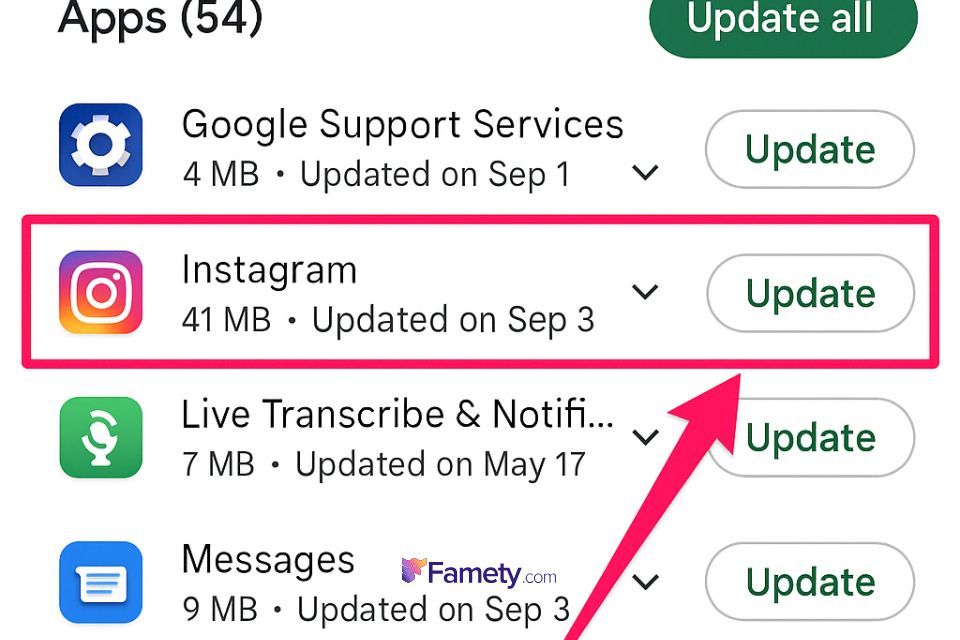
Update the Instagram App
An outdated app may contain bugs or compatibility issues that affect upload quality. Make sure you’re using the latest version of Instagram from the App Store or Google Play. Updates often include performance improvements that fix compression or resolution glitches.
Avoid Using Third-Party Cameras or Editors
Photos and videos edited or captured using third-party apps may be compressed or saved in formats that aren’t optimized for Instagram. Whenever possible, use Instagram’s built-in Story camera to capture and upload content directly for best results.
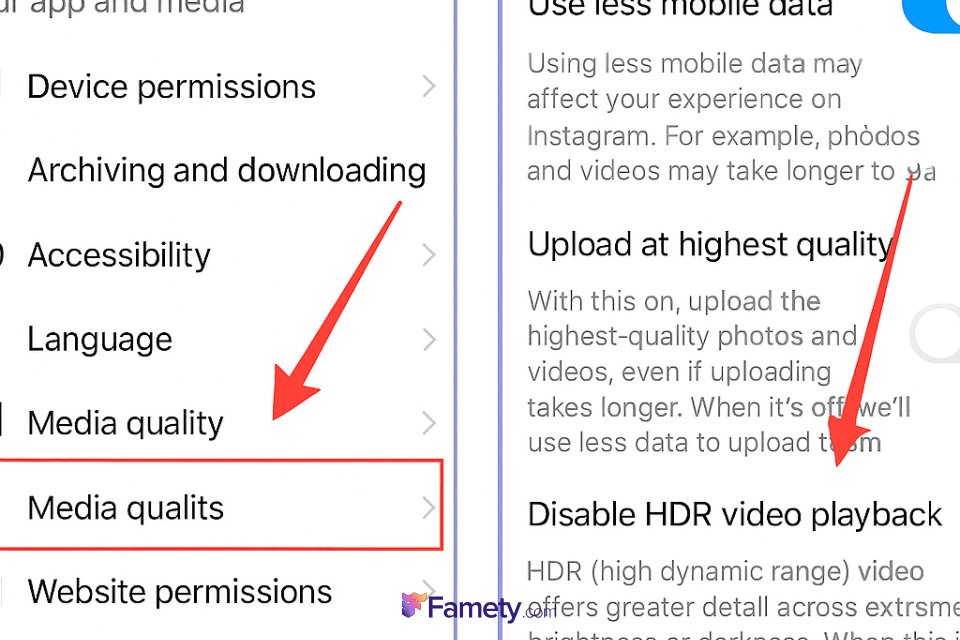
Disable Data Saver Mode
Instagram’s Data Saver setting can reduce the quality of your uploads to minimize mobile data use. To ensure your stories appear in high resolution:
- Go to Settings
- Tap Account > Data Usage
- Turn off Data Saver
Disabling this feature allows the app to prioritize content quality over data efficiency.
Clear Instagram Cache (Android Only)
On Android devices, cached data can interfere with app performance. If your stories are uploading blurry despite other fixes, clearing the cache might help:
- Go to Settings > Apps > Instagram
- Tap Storage
- Tap Clear Cache
This won’t delete your account or data but can refresh the app’s performance.
Use Correct File Dimensions and Formats
Instagram recommends the following specs for Stories:
- Image: 1080 x 1920 pixels
- Video: MP4 format, under 15MB
- Aspect Ratio: 9:16
Using correct dimensions reduces Instagram’s need to compress and adjust your content, preserving its quality.
Should You Upload from Gallery or Story Camera?
Uploading directly from your gallery might introduce compression—especially if the file has been edited or resized. For optimal clarity, use the Instagram Story camera. If using your gallery, ensure the file is uncompressed and freshly saved in full resolution.
Are Blurry Stories More Common on Android?
Yes. Instagram’s compression tends to be more aggressive on Android due to the wide variety of device types and screen resolutions. Using a flagship phone, updating your app, and sticking to Instagram’s recommended formats can reduce this gap in quality.
When to Contact Instagram Support
If you’ve tried all the suggested fixes and your stories are still consistently blurry, it might be a technical issue. In that case:
- Go to Settings
- Tap Help > Report a Problem
- Submit a detailed report, including screenshots if needed
Instagram support can investigate issues related to specific device models, accounts, or app versions.
Instagram comments can build meaningful engagement—but they can also create problems if spam, negativity, or irrelevant content appears under your pos...
Group chats on Instagram are a powerful way to connect, collaborate, and communicate with multiple people in one place. Whether you're planning an eve...








No comments to show.