Instagram’s Vanish Mode lets users send disappearing messages in one-on-one chats, automatically erasing them after viewing and exiting the conversation—a feature designed for privacy but not ideal for every situation. To disable it, simply open the chat and swipe up again from the bottom of the screen on either Android or iOS; the background will return to normal, indicating that Vanish Mode is off. Users often turn it off to retain important messages, avoid miscommunication, or prevent accidental activation. If it won’t turn off, updating the app, restarting the device, or clearing cache (Android only) can help resolve the issue. While useful for temporary or sensitive conversations, Vanish Mode is best avoided in professional settings or when sharing crucial information. Understanding when and how to use it ensures more control and clarity in your Instagram messaging experience.
What Is Vanish Mode on Instagram?
Vanish Mode on Instagram allows users to send disappearing messages in a chat. When activated, any messages sent in the conversation are automatically erased once they’ve been seen and the chat is exited. This feature mimics self-destructing messages and is useful for private or sensitive exchanges.
To enable Vanish Mode, users swipe up from the bottom of a chat screen until the background turns dark, indicating the mode is active. Once both users are in Vanish Mode, all shared content — texts, images, emojis — will vanish after viewing. A message confirming that Vanish Mode is active will appear at the top of the chat.
This feature only works in one-on-one conversations and is not available in group chats or business accounts. Instagram also notifies users if someone takes a screenshot while Vanish Mode is active, adding another layer of privacy. However, despite its intended purpose, Vanish Mode isn’t always ideal for every user or situation.
Why You Might Want to Turn Off Vanish Mode
While Vanish Mode can be useful in certain situations, there are several reasons users may choose to turn it off:
- Message retention: All messages disappear automatically, making it impossible to revisit important conversations.
- Accidental activation: The swipe gesture to enable Vanish Mode can be triggered by mistake, leading to confusion.
- Miscommunication risk: Disappearing messages can be misinterpreted or lead to a lack of accountability in conversations.
- Privacy concerns: Some users may feel uncomfortable with messages vanishing without control, especially in serious or professional contexts.
- Screenshot alerts: Vanish Mode alerts users when a screenshot is taken, which may create tension or awkwardness in casual conversations.
In general, turning off Vanish Mode helps maintain message history, supports more transparent communication, and ensures you stay in control of your chat experience.
How to Turn Off Vanish Mode on Mobile
Turning off Vanish Mode is easy, but the steps differ slightly between Android and iOS devices. Here’s a step-by-step guide for both platforms to help you disable it smoothly.
On Android Devices
To turn off Vanish Mode on Instagram using an Android phone:
- Open the Instagram app.
- Tap the Messenger icon in the top-right corner to access your DMs.
- Open the conversation where Vanish Mode is currently enabled.
- Simply swipe up again from the bottom of the screen.
- You’ll see a prompt or animation confirming that Vanish Mode has been turned off.
Once disabled, the chat will return to its normal mode, and messages will remain visible unless deleted manually.
On iPhone (iOS)
Disabling Vanish Mode on iOS works in much the same way:
- Launch the Instagram app on your iPhone.
- Tap the Messenger icon to view your messages.
- Select the chat that’s using Vanish Mode.
- Swipe up from the bottom of the screen to exit Vanish Mode.
- The background will return to white, indicating the mode is off.
Make sure you’re swiping up firmly and smoothly — a weak swipe might not register correctly.
What to Do If Vanish Mode Won’t Turn Off
Sometimes, users encounter issues where Vanish Mode seems stuck or doesn’t respond properly. If this happens, try the troubleshooting steps below.
Update the Instagram App
Outdated apps often have bugs or feature glitches. To fix this:
- Go to the Google Play Store or Apple App Store.
- Search for Instagram.
- Tap Update if it’s available.
- Relaunch the app and try turning off Vanish Mode again.
Restart Your Device
A simple reboot can solve many app-related issues:
- Close the Instagram app completely.
- Power off your device and wait a few seconds.
- Turn it back on and reopen Instagram to test the feature.
This refreshes the app’s background processes and can eliminate minor software hiccups.
Clear the App Cache (Android only)
If you’re on Android, clearing Instagram’s cache may help:
- Open Settings on your phone.
- Tap Apps > Instagram.
- Choose Storage & cache.
- Tap Clear Cache (don’t tap “Clear Data,” which could log you out).
After clearing the cache, relaunch Instagram and attempt to turn off Vanish Mode.
When to Use and When to Avoid Vanish Mode
Vanish Mode can be helpful in certain scenarios, but it’s not for everyone — and not for every situation. Knowing when to use or avoid it helps you communicate more clearly and securely on Instagram.
When to Use Vanish Mode:
- Temporary Conversations: Great for one-off chats that don’t need a saved message history.
- Private Discussions: Useful when discussing sensitive topics.
- Lighthearted Messaging: If you’re just having fun and want messages to disappear quickly.
When to Avoid Vanish Mode:
- Professional Communication: Avoid using Vanish Mode in business or formal conversations.
- Important Information Sharing: Don’t use it if you’re sending addresses, passwords, or anything you might need to reference later.
- With People You Don’t Fully Trust: If the person might misuse disappearing messages, steer clear.
By weighing the pros and cons, you can use Vanish Mode thoughtfully and with the right audience.
Table: Vanish Mode – Quick Action Guide
Below is a quick reference table to help you navigate Vanish Mode actions based on your needs and device:
| Action | Device | Steps |
| Turn Off Vanish Mode | Android / iOS | Open chat → Swipe up → Vanish Mode off |
| Vanish Mode Won’t Turn Off | Android / iOS | Update app → Restart phone → Try again |
| Clear Cache | Android only | Settings → Apps → Instagram → Storage → Clear Cache |
| Avoid Accidental Use | Android / iOS | Don’t swipe up unless you want to enable Vanish Mode |
| Check If It’s On | Android / iOS | Look for a dark background and “Vanish Mode” label at top of the chat |
This table provides quick troubleshooting and usage insight without diving into long instructions.
Final Thoughts
Vanish Mode is one of Instagram’s more unique features, offering users a flexible way to communicate in the moment. Whether you’re turning it off for peace of mind or troubleshooting a glitch, the key is understanding how it works and when it’s appropriate to use.
If you've ever come across the abbreviation “WYF” while scrolling through Instagram — whether it’s in comments, story replies, or DMs — you’re not alo...
If you've come across the term “WTM” on Instagram and paused to wonder what it means, you're not alone. This abbreviation is popular across various so...
With the right knowledge, you can manage Vanish Mode like a pro — keeping your conversations secure when needed and permanent when preferred.
This article may interest you: How to Turn off Notes on Instagram



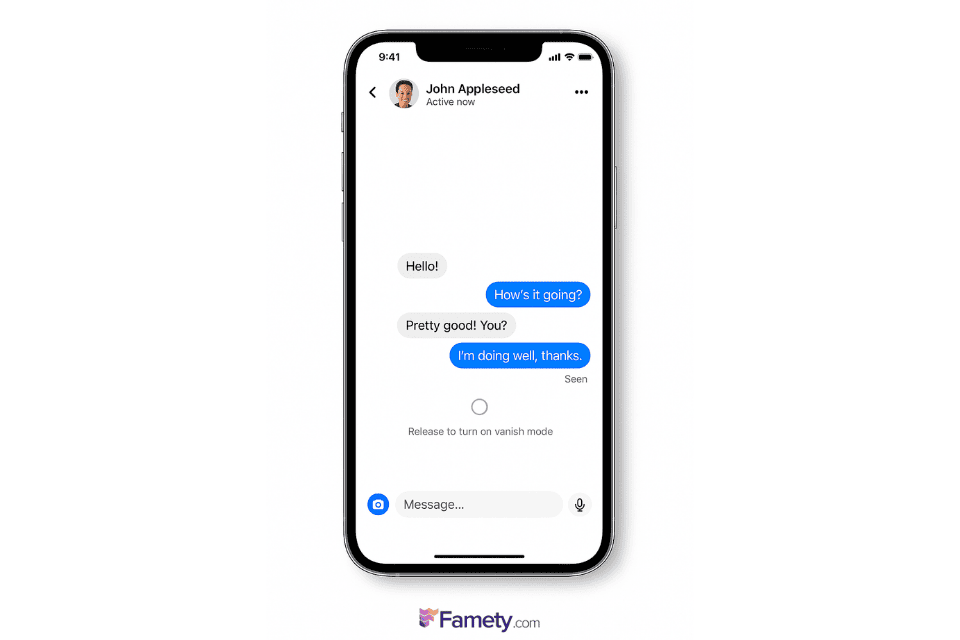





No comments to show.