As we all know, Twitter, newly X, has become one of the most popular social platforms. We can easily keep up with current news and global events now, thanks to Twitter (X). But what happens when you encounter a problem while using this platform? Twitter (X) Help Center has all the answers to solve any difficulties you face to improve your user experience. If you want to use this platform like a pro, let’s look at these most common questions the users have frequently asked.
How Twitter Shares Information with Business Partners
According to its Privacy Policy. Twitter (X) aims to personalize your experience while improving its services. Hence, it may share some of your non-public personal information with its partners, depending on where your region is. But you can turn off this feature easily.
- Go to Allow additional information sharing with business partners setting in your Personalization and Data settings.
The partners’ Twitter (X) shares your information with are Google and Facebook; this information may be your IP address or mobile device advertising identifiers. Besides this information, Twitter does not share your username, email address, or phone number with its partners.
How Twitter (X) Addresses Misinformation
Twitter (X) values credible information, and it has 3 different policies when it comes to dealing with misinformation. These are the Crisis misinformation policy, Synthetic and manipulated media policy, and Civic integrity policy. After an evaluation by the experts, Twitter (X) either removes or limits the amplification of misleading content that falls under these categories. Users who keep violating these policies face temporary suspensions. While the Civic integrity policy aims to reduce misleading information about elections and other civic processes, the Crisis misinformation policy takes action on misleading information in crisis-affected societies.
Furthermore, Synthetic and manipulated media policy refers to content that has been deceptively edited to cause public confusion and turmoil. If Twitter (X) deems content deceptive, the content gets labeled to minimize its spread. If the deceptive content seriously threatens society, it gets removed altogether.
How to Setup Twitter (X) Blue Features
Twitter (X) offers a premium subscription as well. The premium accounts can access additional and early features that Twitter (X) offers. Users can Tweet longer without a character limit, edit their Tweets, and scroll down with limited ads. This subscription also offers a blue checkmark that appears only on premium accounts as long as they meet the conditions Twitter has set. The pricing of the premium account starts from $8 a month in available countries; it also allows its users to pay annually for $84 a year. By accessing these premium features, you can use the platform with a maximized user experience and promote your business easier.
How to Change Email Address on Twitter (X)
Users can change their email addresses easily. As Twitter (X) values your security, it sends an email notification to your previous email to alert you. It also continues to keep your previously-used email addresses for security purposes.
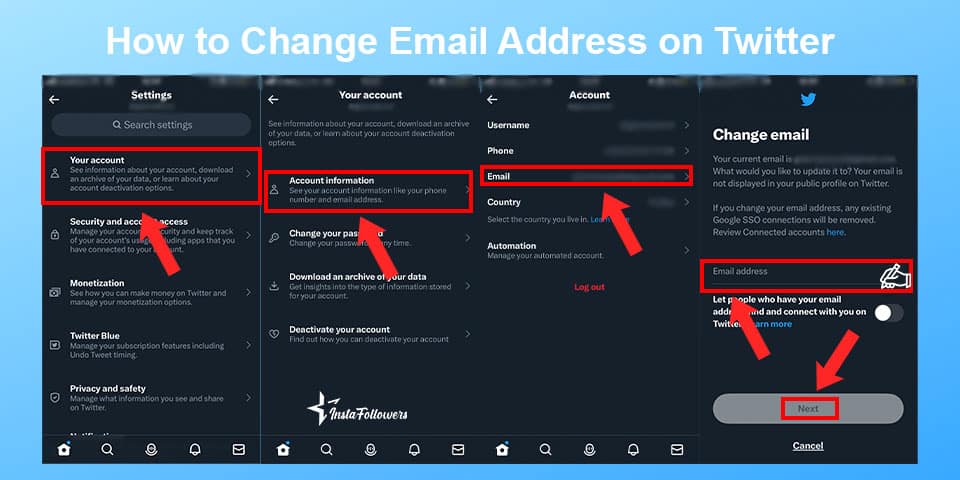
To update your email address:
- Log in to Twitter and go to Account Settings.
- Then click the icon More and go to Settings and Privacy. On this page, click Your account.
- Then find Account information. After you enter your password, click Email and type the new email address you want to use.
- Finally, click Save to update the changes. Your email address is not visible on your profile, but other users can find you by email unless you turn off the Let others find me by my email address setting.
How to Direct Message (DM) on Twitter (X)
Twitter (X) allows its users to have private or group conversations with anyone who follows them. Moreover, anyone you do not follow can contact you unless you turn off the setting.
To send a DM on your iOS and Android devices:
- Click on Envelope and then click the icon Message to create your message.
- In the address box, write the names or usernames of the people you want to send your message to. Users can also add GIFs, videos, and pictures if they wish to.
- Finally, click Paper Airplane or Send icons to send your message.
- If you want to delete a message, click and hold the message you wish to delete and click the icon Delete message when it pops up.
What to Do If Your Account Has Been Compromised
If you notice Tweets and DMs you believe you did not send, your account might have been either compromised or hacked. There are steps to follow to rescue your account. Firstly, change your password by resetting your password. Then check your emails and update your password through the link Twitter (X) has sent you. In addition, users can protect their accounts by taking basic and simple precautions. Make sure your account is safe by choosing a strong password and consider opting for a two-factor authentication system. If you need more tips on securing your account, consider visiting the Account security tips page on Twitter (X) to learn more.
How to Tweet – What Is a Tweet, Keyboard Shortcuts, and Sources?
It is easy to Tweet, and you can Tweet even easier by using several shortcuts.
- Find Compose box at the top of your Home page or click the Tweet button in the navigation bar. Twitter (X) does not allow you to Tweet more than 280 characters unless you have a premium subscription. You can Tweet up to 400 characters if you have a premium account. But any user can add up to 4 GIFs, photos, or a video in a Tweet.
- After typing your Tweet, select the Tweet button to post it.
- If you want to save it as a draft, click the X icon in the top left corner of the Compose box and select Save.
- On Twitter (X) Help Center, Twitter (X) shares a list of shortcuts to make your Tweet easier.
- For example, n = new Tweet, l = like, r = reply, t = Retweet, m = Direct Message, u = mute account, b = block account.
Who Can See Your Tweets – Twitter (X) Privacy and Protection Settings
Users can opt for either Public Tweets or Protected Tweets. When you sign up for Twitter (X), your Tweets are public by default. It means all other users and visitors can see or reply to your Tweets. But you can change this feature through your account settings. If you protect your Tweets, only the followers you have can see or reply to your Tweets. Therefore, other users may send you requests when they want to view your account. In return, you can either accept or deny their requests. Keep in my mind that your followers may still take a screenshot of your Tweets or photos you share.
How to Mute Accounts on Twitter and What Happens after Muting
If you do not want to see a specific person’s Tweets without having to unfollow them, you can just mute that account. Muted users will not know you have muted them, and you can unmute them anytime you want. They can still send you a DM, but you will not get a direct notification. There are two ways to mute an account. You can mute a Tweet or mute an account from its profile page.
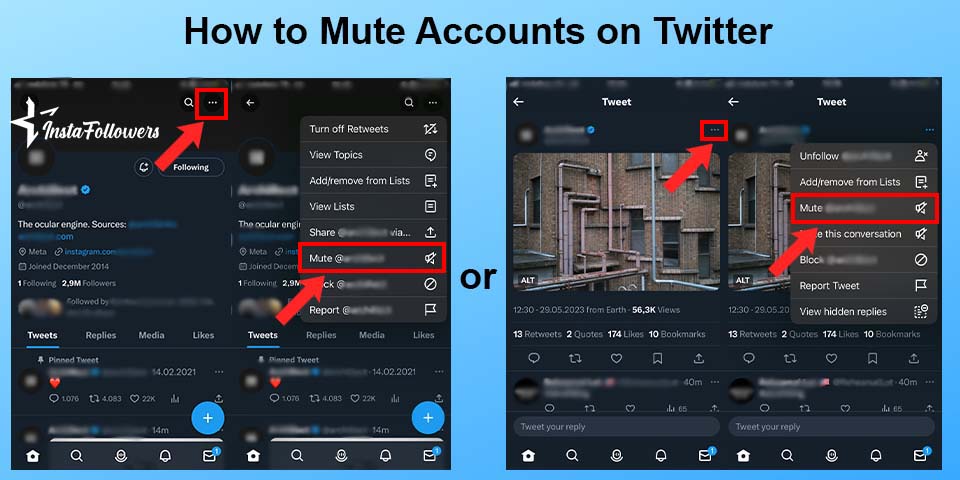
To mute from a Tweet:
- Click on the More icon and choose Mute.
- If you wish to mute an account from its profile page, go to its page and follow the same instructions.
- In addition, you can unmute them whenever you want by going to the Muted Accounts settings. Select the navigation menu icon on this page and choose Settings and Privacy.
- Then click on Privacy and Safety. Below Safety, select Muted.
- Under muted accounts list, choose which account you want to unmute and click on Mute once again.
How to Report Abusive Behavior on Twitter
Twitter (X) values freedom of speech and aims to provide a space where its users can express themselves freely. If you become a subject of abusive behavior on this platform, you can always report it to Twitter. All users can report abusive behavior easily by sending Tweets, profiles, and direct messages that contain threatening behavior.
- Firstly, select the Tweet or the account you want to report, then tap More and choose Report. You can also choose who your report is for; yourself, someone else, a specific group, or everyone on Twitter (X).
- Then, Twitter (X) will ask for further information about your complaint. You can also add more Tweets from the account you’re reporting. So that Twitter can evaluate your report in a more detailed manner.
How to Block Accounts on Twitter (X)
Users can also block an account they do not want to see and interact with. If you have blocked an account, you cannot follow each other. Unlike the mute feature, an account you have blocked can see they have been blocked if they visit your page. You will not get a direct notification from the account you have blocked. However, you can check whether they mentioned you by searching your username. A user can block people either from their Tweets or their profiles.
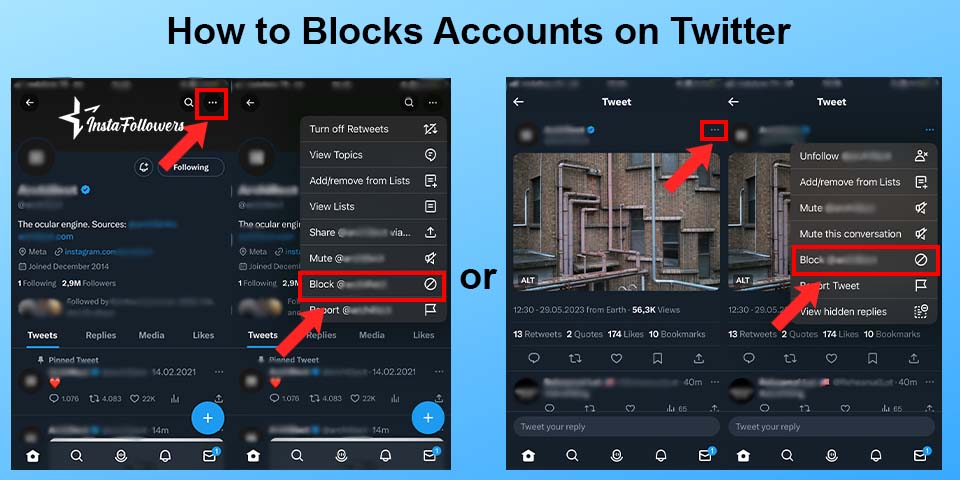
- Select the … icon at the top of a Tweet to block some from a Tweet, and click on Block twice.
- If you wish to block them from their profile, follow the same instructions on their profile page.
Who Can See Your Profile Information and Birth Date?
Twitter (X) values your privacy and does not share your personal information without your permission. For example, you may hide your birthday or birth year. Twitter provides its users with a Visibility settings section that allows them to choose who can view some of this information. You can set the information to be Public, Your Followers, People you follow; You follow each other, or Only you. Moreover, the information you add to your profile can be indexed by search engines, causing you to come up in a search. If you do not want your profile to appear in a search, consider changing your visibility through the Visibility Settings section.
How to Change Twitter (X) Language Settings
Twitter (X) supports many different languages to provide a diverse platform to its users. You can opt for the language you prefer for headlines, buttons, and other textual elements. To be able to do that:
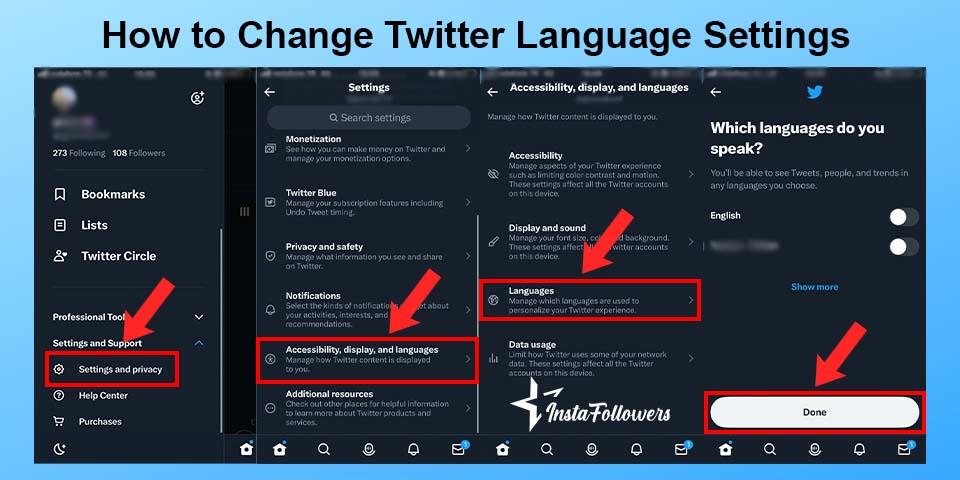
- Select More and choose Settings and Privacy from the drop-down menu.
- Then tap Accessibility, display, and languages and click Languages.
- Below Display Language, select the language you want to see for buttons, headlines, and other texts.
- If Twitter wants you to enter your password, enter your password, and do not forget to click Save.
- Keep in mind that this will not change the language of the content that shows up on your Home timeline.
- Select additional languages or Languages you may know in the Language section to change your content language preferences.
How to Deactivate Your Twitter (X) Account
If you want to take a break from using Twitter (X), It allows you to deactivate your account. If you start the deactivation process, Twitter will permanently delete your account unless you reactivate it in 30 days. During the deactivating period, your username and profile will not be visible to other users. However, the Tweets of other accounts that mention your username will still be visible, but there will not be a link to your profile. Furthermore, Twitter might keep some information about your deactivated account to maintain safety.
- If you want to deactivate your account, click the More icon and choose Settings and Privacy from the drop-down menu.
- Go to the Your Account section and select Deactivate your account.
How to Approve or Deny Follower Requests
If you opted for Protected Tweets, other accounts might send you a follower request to view your Tweets. If you want to check out these requests:
- Choose the More icon on the top left menu. At the top of the menu list, you will see Follower requests.
- Click Follower requests to check who wants to follow you, then you can either Accept or Decline those requests.
On the other hand, you will not get any requests as long as you have public Tweets. The notification message might disappear altogether if you do not have any requests. If you got an email notification but could not see the request in the pending requests, that user probably had withdrawn the follower request.
How to Update Twitter (X) Email Notifications
As long as you enable your email notifications, Twitter (X) sends you emails when your Tweets or Retweets are liked or Retweeted. Users may also receive emails about new updates and announcements. As of June 2017, Twitter (X) conveys a digest email about their unread notifications so as not to create an overloaded email box. Users will receive a digest mail if their notifications are enabled for all individual activities. But keep in mind that these digest emails do not involve your DMs. Users continue to receive separate emails each time they receive a DM if their settings are enabled.
- Choose Settings and Privacy on the drop-down menu to update these email notifications.
- Then choose Notifications and select Email notifications from the settings sidebar. Toggle it off or on and toggle on/off the notification boxes.
- Finally, the changes you have made are automatically saved.
How to Use Twitter (X) Search – Search Tweets, People, and More
Twitter search is a very beneficial tool, allowing you to access any content you seek. Users can discover all types of content by searching for any topics, hashtags, or keywords. As Twitter (X) also offers a safe search mode, users can avoid sensitive content and the users they have blocked or muted.
- To search from Twitter (X), enter what you want to search into the Search box at the top. The results will include Tweets, accounts, photos, and more.
- Then if you want to filter these results, select Top, Latest, People, Photos, or Videos at the top. Or you can click Search filters to choose between From anyone or People you follow and Anywhere or Near you.
- In addition, you can choose a different language or go to the Advanced search page. Click on More on the right side of the search results page.
- Then go to the Search settings to disable or enable the safe search. Safe search mode has to Hide sensitive content and Remove blocked and muted accounts mode.
- Uncheck the box to disable either and select Save this search or Embed it to save the changes.
How to Help Someone Experiencing Online Abuse
As we mentioned above, Twitter (X) values its users’ safety and takes measures against misbehavior. If a user you know is targeted by online abuse, Twitter is ready to help you out. First of all, encourage them to get help from law enforcement and report the abusive account to Twitter (X). There are a few steps to report an account. To report profiles for violations:
- Go to the profile you want to report.
- Click Overflow, select Report, and choose the issue you want to report among the listed issues.
- Select They’re being abusive or harmful. Twitter (X) will ask for additional information about the problem to evaluate your complaint deeper.
- Then Twitter (X) will send you a follow-up email about your complaint. If you do not want to receive follow-up emails, uncheck the box Updates about this report, which can show these Tweets.
What Is the Twitter (X) Follow Limit and Ratio?
Twitter (X) has some technical limits to block spam and the manipulation of followers to keep reliability. Hence, Twitter has some rules regarding your following and followers lists. Although the platform does not limit how many accounts you follow, you cannot follow more than 400 accounts per day. In addition to this rule, you cannot follow more than 5,000 accounts overall, according to Twitter (X) Help. If you reach that number, you must wait until you have more followers. But the number limit may vary from one to another. It’s because Twitter calculates the number limit based on your account’s ratio of followers to following.
How to Use Advanced Search – Find Tweets, Hashtags, and More
Thanks to Twitter’s (X) Advanced Search feature, you can find and filter specific Tweets. Users can sort Tweets by their dates, the words they contain, their languages, and their geographic locations. To benefit from this feature:
- Write what you want to search in the search bar. Then click Advanced Search below Search filters on the upper right side of your results page.
- Select More options and then choose Advanced Search.
- Lastly, fill in the field to refine your search results according to what you want to find. Tap Search to see your desired search results.
Twitter (X) also gives some tips on how to refine your advanced search; you can check out Twitter Help Center to see the full list.
How to Access and Download Your Twitter (X) Data
Twitter allows its users to see their Twitter (X) Data to help them gain better insight into their accounts. The type of information you can view are; Account, Account history, Apps and devices, Account activity, Interests, and Ads data. Each section provides you with several different information about your account.
To view this information on the web:
- Click on More in the main navigation menu on your timeline’s left.
- Choose Settings and Privacy.
- Select Your Account.
- Tap Download an archive of your data.
- Lastly, confirm or enter your password, then click Request Archive.
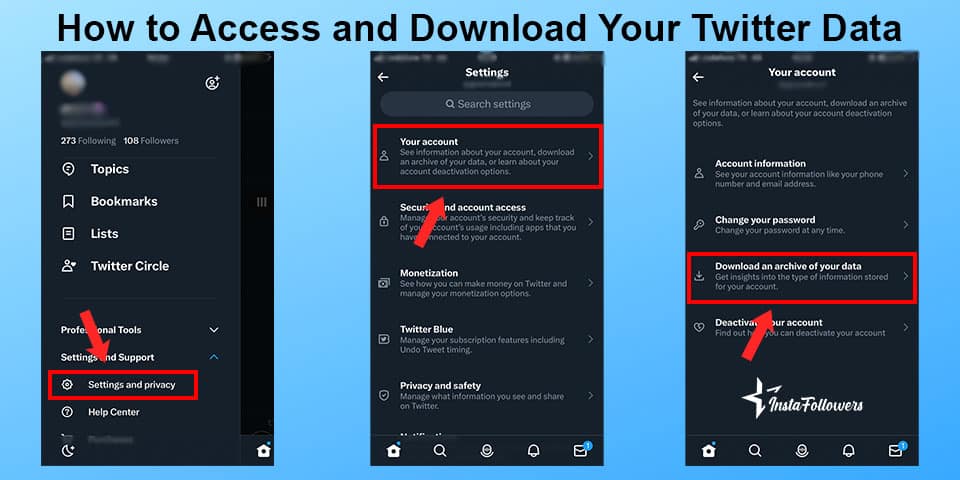
On Twitter (X) for iOS and Android:
- Click your Profile icon.
- Select Settings and Privacy.
- Tap Your account.
- Select Download an archive of your data.
- Confirm or enter your password, and select Request Archive.
If you want to download just some videos, you can use InstaFollowers’ Twitter Video Downloader tool for free.
How to Change Your Twitter (X) Username or Handle
Accounts’ usernames or their handles, the names starting with the symbol @, have to be different from other accounts. A username is not the same thing as your username. It’s because your username is used in replies and DMs. Other accounts may also find you searching by your username. A username can include at least 4 characters and cannot exceed 14. To change your username:
- Select More from the navigation bar.
- Choose Settings and Privacy.
- Click Your Account.
- Then, select Account information.
- Type your password to confirm the change
- Below the Account information, change the username in the Username field.
- Select Save to confirm the changes.
How to Set Image Description Reminder
Thanks to this reminder feature of Twitter (X), you can set reminders so as not to forget about image descriptions. Even if you forget to add one, you can always add a description before Tweeting. To enable this useful reminder:
- Click More from the navigation menu section.
- Then, click Settings and Privacy.
- Choose Accessibility, display, and languages.
- Click on Accessibility.
- In the Media part, go to the checkbox for Receive image description reminder.
By enabling this reminder, you will not miss a description when your Tweet has one or more photos.
How to Use Custom Settings on Twitter (X)
Twitter (X) allows users to customize their profiles to encourage them to create unique profiles. Users can change their header images, profile photos, etc. Or they can even pin a Tweet that shows up at the top of their other Tweets. By following these instructions, you can easily customize your profile on the web and your device:
- Sign in to twitter.com or go to your Twitter (X) app (iOS or Android).
- Proceed to your Profile page.
- Select Edit profile, and now you can edit your:
- Header photo or “banner” (dimensions should be 1500×500 pixels)
- Profile photo (dimensions should be 400×400 pixels)
- Name
- Bio (up to160 characters)
- Location
- Website
- Birth date (users can choose who will be able to see this information)
- Select the areas you want to change.
- If you want to change a profile or a header photo, select the camera icon and choose either Upload photo or Remove.
- Click Save.
How to Make Images Accessible for People
On Twitter (X), composing an image description may be important to describe your content better. It can also be a good way to make your content accessible to wider audiences. The following instructions can help you set image descriptions:
- Select Tweet compose or press “n” on the Twitter (X) web to use the shortcut.
- Attach your photo or photos you want to share.
- To add a descriptive text, select Add a description.
- Write your desired description of the image, then select Done. To edit the description, click Add description dialog before posting the Tweet. (You cannot write more than 1000 characters.)
How to Use the Explore Tab
Twitter Explore is similar to Instagram’s Explore page. Depending on your activities on Twitter (X), the platform provides you with a content algorithm that you may enjoy. Explore Tab has 3 different categories; Trends for you, Trending, and Who to Follow. It’s very easy to access the Explore Tab on Twitter either from the Twitter web or from your mobile device.
To find the Explore tab from the Twitter (X) mobile app:
- Select the magnifying glass icon at the bottom.
From the Twitter (X) web:
- Select the # hashtag icon on the left side of the screen
How to Download Your Twitter (X) Archive and Tweets
Twitter allows its users to access their Twitter Archives and lets them download their archives. Users can see a snapshot of their Twitter (X) account. To download and view your Twitter account, you can follow the instructions below:
- Go to your Account settings by selecting More through the navigation bar.
- Click on Download an archive of your data.
- Enter your password below. Download an archive of your data, then select Confirm.
- Verify your identity by selecting Send code to your email address or phone number.
- Enter the code Twitter (X) sent to your email address or phone number.
- After verifying your identity, choose Request Data.
- When the downloading process is completed, you will receive an email to your connected email account. From your settings, click Download Data underneath the Download Data section.
- When you receive the email, choose Download, and you can download your data in a .zip file.
How to Change Your Twitter (X) Country Location
Your location on Twitter (X) may be more important than you think. That’s because Twitter uses your location to customize your experience. Also, the content you see may change depending on your country’s law. To change this non-public information on Twitter (X) web and devices, you have:
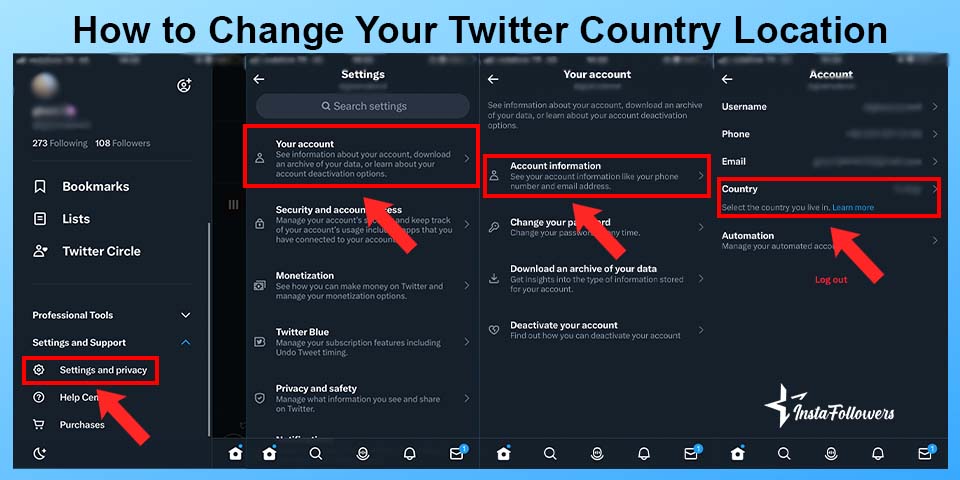
- Go to Your account.
- Select Account information, enter your password, and click on Country.
- Click on the country of your choice from the drop-down.
- Select Agree and continue.
How to Link to a Tweet, Moment, List, or Twitter Space by URL
Each has its URL that allows you to share. There are different ways to find or share these URLs.
It can be quite frustrating for Twitter users when they notice that their Twitter likes disappear. This is especially tr...
One of the most entertaining experiences that Twitter or with its new name X users can have is playing videos. You may view Twitter videos anywhere yo...
To find a specific Tweet’s URL:
- Go to the Tweet you want to have the URL of.
- Click on the Share icon located within the Tweet.
- On the pop-up menu, choose Copy link to Tweet. The URL is now copied to your clipboard.
Remember that a Tweet’s number of likes and Retweets are visible even if you do not sign up for Twitter (X).
On iOS or Android app:
- Select the Share icon and then choose Tweet this Moment to see the URL in the Tweet.
- On this menu pop-up, you can also copy a URL link.
On the Twitter (X) web:
- Click on the Moment you want.
- Select its URL in the address bar or open the menu on the top right of the Moment.
- Choose Copy link to this.
To find a List’s URL:
- Find the List you want the URL of.
- Select the Share icon at the top of the List.
- On the pop-up menu, choose Copy link to List. The URL is now copied to your clipboard.
To find a Space’s URL:
- Select the Share icon, then choose Copy Link. The URL is now copied to your clipboard.
How to Increase Your Reach on Twitter with Twitter Promotions
If you are a marketer or want your Tweet to reach a wider audience, there is an easy way, thanks to Twitter (X) Ads.
To promote a Tweet:
- Go to your profile.
- On the Twitter (X) web: Select your Profile icon.
- On iOS: Go to the top menu, click your profile icon, then select Profile.
- On Android: Go to the top menu and see a navigation menu icon or your profile icon. Tap whichever icon you have, then tap Profile.
- Go to the Tweet you want to promote.
- Select View Tweet activity.
- Click on Promote your Tweet.
If it is the first time you are promoting a Tweet, enter the following information:
- Select your Country and time zone, choose your Contact information, then agree to the Twitter Advertising Terms. Click Next.
- Write your Credit/debit card information and your Billing address. Then choose Next.
- Below Targeting, choose the location you want to aim at with your Tweet. You can choose Worldwide or select the areas close to your location.
- Below Budget, select the amount you want to spend for the Tweet. You can spend $10 to $2,500 (or the local equivalent), and Twitter (X) will show you the estimated amount.
- Click on Confirm Spend to start promoting.
How to Upload Twitter Profile Photos and Headers and Best Sizes
If you notice your profile and header photos were not uploaded how you want them to look. It is because you could not upload the photos correctly. To help you upload them in the correct formats, you can follow the instructions below:
- Ensure you’re on the Twitter (X) web or Twitter app for iOS or Android.
- You should be on the web or using the official applications to upload a profile photo.
- Make sure your file type is in correct format. Twitter (X) supports JPEG, GIF, and PNG. Profile photos cannot violate the nudity policy.
- Check the size of your preferred image. The maximum file size for a profile photo is 2MB.
- Make sure the dimensions are in the correct form. Recommended dimensions for profile images are 400×400. Recommended dimensions for header images are 1500×500.
- When you are ready to upload, do not forget to select Apply.
How to Retweet on Twitter (X)
You can publicly share someone else’s Tweet on your profile by Retweeting it. Retweet allows you to share and pass along pass recent news. It will also appear on your profile. To Retweet a Tweet is a very easy process.
To Retweet a Tweet:
- Go to the Tweet you want to Retweet.
- Select the Retweet icon.
- A pop-up will show up before Retweeting the Tweet you chose.
- Click on Retweet.
- The Tweet you chose will be shared with your followers.
To undo a Retweet:
- Go to the Tweet you Retweeted.
- Click on Retweet again, and the Tweet will no longer appear on your profile.
How to Share Tweets on Twitter
If a user wants to share a Tweet privately, Twitter (X) also offers that option. You can share a specific Tweet via DM, SMS, or email.
To share a Tweet via Direct Message:
- Choose the Share icon from a Tweet.
- PS: You cannot share a protected Tweet via DM.
- Click Send via Direct Message.
- On the pop-up menu, write the name of the person you want to share the Tweet with.
- Any user can add a comment to the message they want to share.
- Click on Send.
To share a Tweet via SMS or email:
- Select Share located within the Tweet you want to share.
- On the pop-up menu, choose Copy link to Tweet.
- The URL will be copied.
- You can paste the URL into the email you want to send.
How & When Are My Tweets Not Seen by Everyone?
As mentioned above, Users can either have Public or Protected Tweets. When you sign up for Twitter (X), your Tweets are public by default. It means all other users and visitors can see or reply to your Tweets. But you can change this feature through your account and visibility settings. If you protect your Tweets, only the followers you have can see or reply to your Tweets. Users are free to choose who on Twitter can see their Tweets.
How to Use Bookmarks on Twitter
Suppose you like a Tweet and want to revisit that Tweet easier. Twitter (X) offers you the Bookmark feature to find the Tweet quickly. Bookmarks are private and cannot be disclosed to other users on the platform.
To Bookmark a Tweet on the Twitter (X) web:
- Click on the Share icon from a Tweet, then choose Add Tweet to Bookmarks.
- Click Bookmarks from the profile icon menu to see the Tweets you saved.
- If you want to remove a saved Bookmark, select the Share icon from the Tweet within your Bookmarks timeline, then click on Remove Tweet from Bookmarks.
Conclusion
In conclusion, Twitter Help Center provides information on several subjects to improve user experience. Users can gain deeper insight into how to use Twitter (X) and get answers when they face a problem. If you cannot find an answer to solve an issue, you can always contact Twitter directly via different channels.




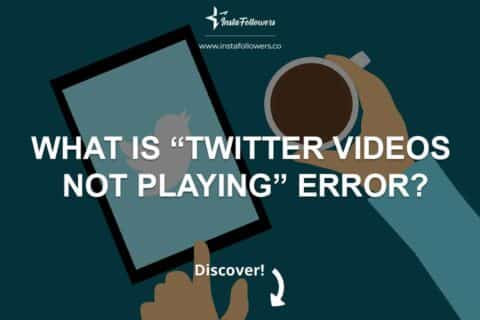

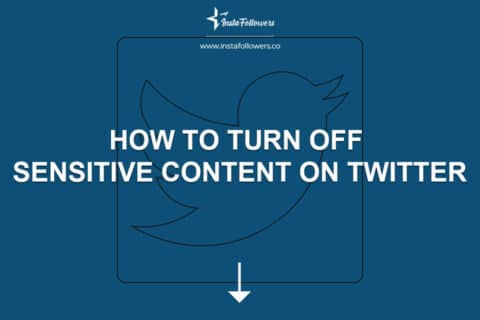
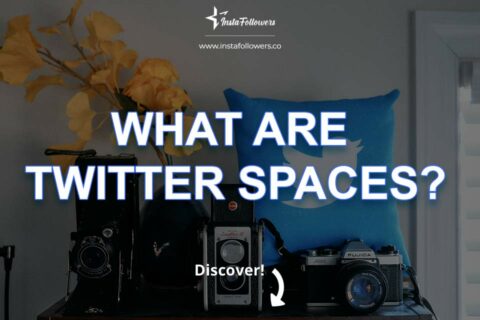
No comments to show.