Instagram Stories let you share real-time updates, but what if you want to post older or edited photos? Whether you’re using iOS or Android, uploading saved pictures is quick and easy—and adds flexibility to your content strategy.
Why You Might Want to Upload Saved Photos to Instagram Stories
Uploading saved photos allows you to share polished content, highlight past moments, or showcase branded visuals you’ve created outside the app.
Requirements Before Uploading Saved Photos to Stories
Before starting, make sure you have the following:
- The latest version of the Instagram app installed
- A working internet connection (Wi-Fi recommended)
- Saved photos in your phone’s gallery or camera roll
- An active Instagram account
How to Access Saved Photos on iPhone and Android
On iPhone:
- Open the Photos app
- Tap the Albums tab
- Select the image you want
- Tap the Share icon
On Android:
- Open the Gallery app
- Browse or use the Albums tab
- Tap to open a photo
- Tap the three dots or Share icon
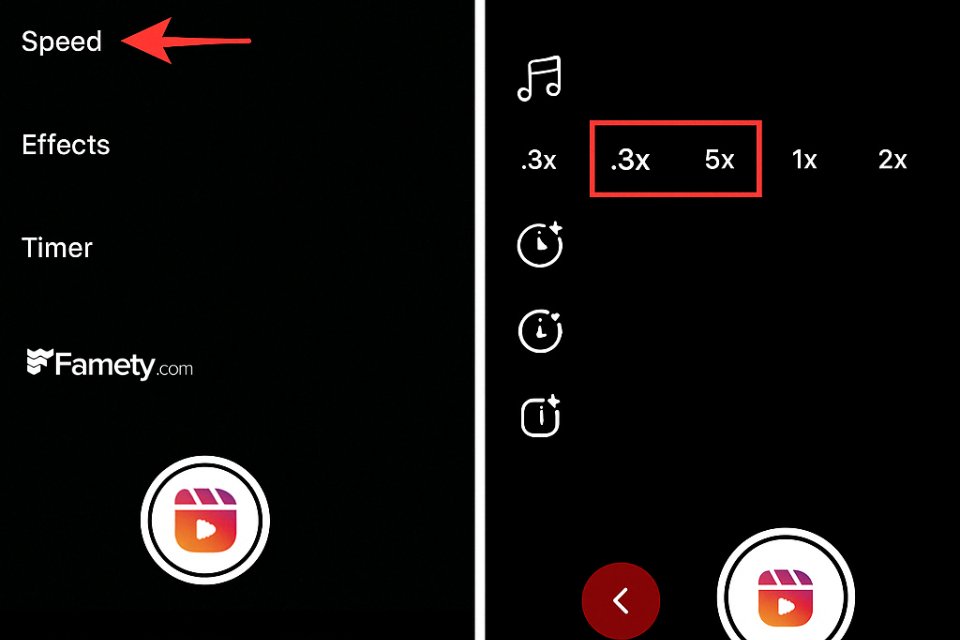
Opening the Instagram Stories Camera
- Launch Instagram
- Tap your profile photo or “Your Story” icon
- Swipe up or left to reveal saved media
- Tap the photo(s) you want to upload
Uploading Saved Photos to Instagram Stories on iPhone
- Swipe left in the Stories camera to open your gallery
- Choose Albums or All Photos
- Select one or more photos
- Tap the arrow to insert them
- Add text, stickers, or effects
- Tap Your Story to publish
Uploading Saved Photos to Instagram Stories on Android
- Swipe left in the Stories camera
- Tap the Gallery tab
- Select photos
- Tap the checkmark to confirm
- Add any enhancements
- Tap Your Story to upload
Tips for Better Story Uploads
- Edit photos beforehand for higher impact
- Ensure proper orientation (portrait vs. landscape)
- Use filters, stickers, and captions creatively
- Trim long videos to 15 seconds or less
- Use location tags and hashtags for more reach
Third-Party Apps That Help Upload to Stories
- Facebook (linked accounts)
- Snapseed (editing + direct upload)
- InShot (video/photo enhancements)
- Pic Stitch (collage creator)
- Canva (pre-designed story templates)
How to Add Photos to Instagram Story Using Camera Roll
If your photo is saved in your camera roll, uploading it to your Story takes just a few taps. This method works on both iOS and Android devices.
Steps to follow:
- Open the Instagram app
- Swipe right to access the Story camera
- Swipe up from the bottom of the screen to open your camera roll
- Tap the photo you want to upload
- Edit it if desired, then tap Your Story to post
Adding a Photo to Instagram Story with Music, Stickers, and Text
To make your Story more engaging, you can customize photos with Instagram’s built-in creative tools.
Here’s how:
- Music: Tap the music note icon, search for a song, and select the part you want to play
- Stickers: Use the sticker icon to add location tags, polls, GIFs, questions, and more
- Text: Tap “Aa” to add captions, hashtags, or quotes
- Drawing Tool: Use the brush tool to write or highlight parts of your photo
- Filters: Swipe left or tap the stars icon for aesthetic filters
How to Repost Old Photos to Your Instagram Story
Want to bring back a favorite memory? Reposting older photos is simple.
You can:
- Use the “Memories” feature if the photo was previously posted as a Story
- Screenshot or re-save the photo to refresh its timestamp
- Upload directly from your camera roll via the Story camera
Can You Add Photos to Story Without Posting to Your Feed
Yes, adding a photo to your Story does not automatically post it to your feed.
Instagram comments can build meaningful engagement—but they can also create problems if spam, negativity, or irrelevant content appears under your pos...
Group chats on Instagram are a powerful way to connect, collaborate, and communicate with multiple people in one place. Whether you're planning an eve...
Keep in mind:
- Photos shared to your Story are visible for 24 hours
- You can choose to save them as Highlights after they expire
- If you want to post to both Story and feed, Instagram will prompt you separately
Best Tips for Sharing Engaging Photos on Instagram Story
Here are a few ways to make your photos more engaging on Stories:
- Use high-quality images with proper lighting
- Add short text captions or questions to spark interaction
- Use Instagram’s interactive stickers (polls, questions, sliders)
- Include a call-to-action like “DM me for details”
- Keep a consistent visual style if you’re building a brand
Troubleshooting: Why Can’t I Add Photos to Instagram Story
Sometimes, you might face issues when trying to upload photos. Common problems include:
- App not updated: Make sure you’re using the latest Instagram version
- Permission issues: Check if Instagram has access to your photo gallery
- File format not supported: Try saving the image in JPEG or PNG
- App glitches: Restart Instagram or reinstall the app
- Connectivity issues: Ensure you have a stable internet connection
If problems persist, clearing your app cache or checking device storage can also help.








No comments to show.