Whether you’re not using it enough, switching platforms, or just cutting back on expenses, knowing how to cancel your SoundCloud Go subscription is essential. While SoundCloud Go offers benefits like ad-free listening, offline access, and a larger track library, it’s not always the right fit for every user. Depending on how you subscribed—via the SoundCloud website, Apple App Store, or Google Play—the cancellation process will vary. This guide will walk you through each method step by step, help you confirm your subscription status, and avoid unexpected charges.
What Is SoundCloud Go and Why Do People Cancel It?
SoundCloud Go is a premium subscription plan that provides features like:
- Ad-free listening experience
- Offline playback
- Access to a broader music catalog
There’s also SoundCloud Go+, which offers even more features, such as high-quality audio and access to full tracks across the platform.
Despite these benefits, many users choose to cancel. Here’s why:
Cost Concerns
While SoundCloud Go is competitively priced, some users find it doesn’t fit their budget—especially when multiple subscriptions add up.
Feature Limitations
Some users expect a Spotify- or Apple Music-like experience and are disappointed when certain content is still restricted or when features don’t match expectations.
Low Usage
Many people sign up for the free trial, forget about it, and later realize they don’t use the app often enough to justify the recurring payment.
Better Alternatives
With platforms like Spotify, YouTube Music, or Apple Music offering personalized recommendations and curated playlists, some users switch for a better discovery experience.
Whatever your reason, SoundCloud makes it possible to cancel—if you know where to look.
How to Cancel SoundCloud Go from the Website
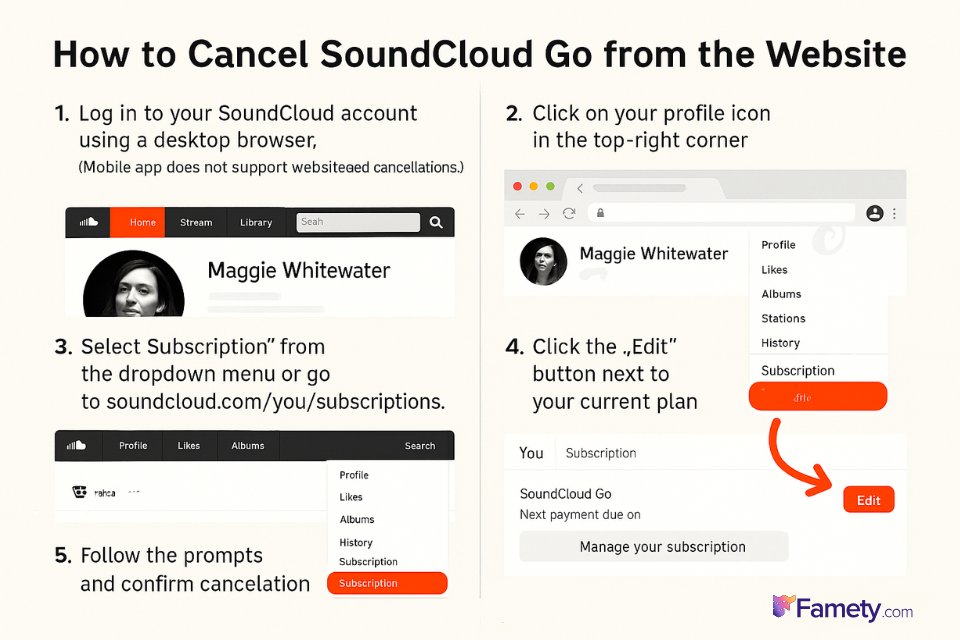
If you subscribed to SoundCloud Go via the website (not through a mobile app), here’s how to cancel your plan:
Step-by-Step:
- Log in to your SoundCloud account using a desktop browser.
(Mobile app does not support website-based cancellations.) - Click on your profile icon in the top-right corner.
- Select “Subscription” from the dropdown menu or go to soundcloud.com/you/subscriptions.
- Click the “Edit” button next to your current plan.
- Follow the prompts and confirm cancellation.
How to Cancel SoundCloud Go on iPhone / Apple App Store
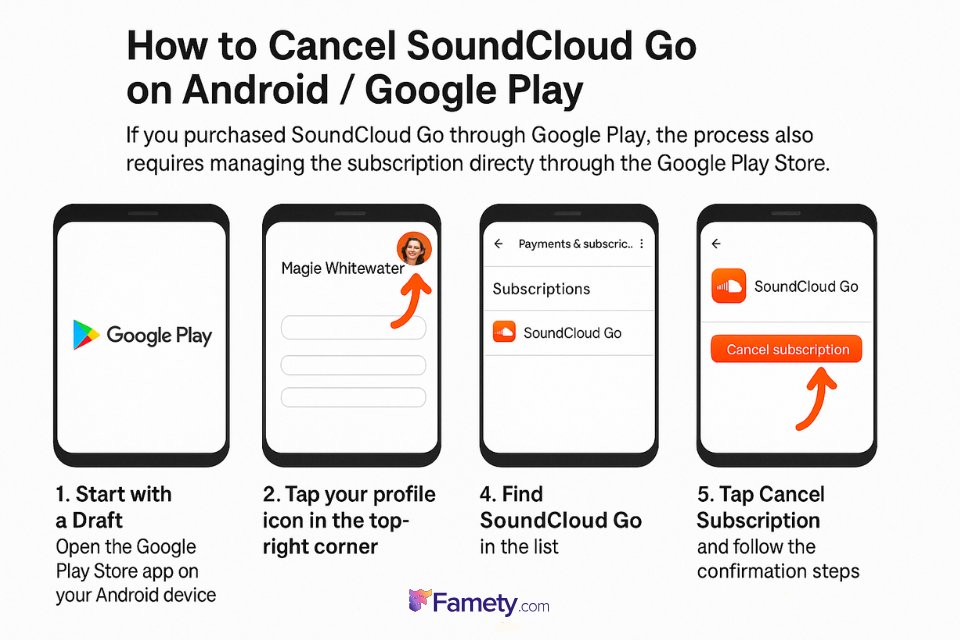
If you subscribed to SoundCloud Go through the Apple App Store, you won’t be able to cancel it directly via the SoundCloud website or app. Instead, you’ll need to manage it through your Apple ID settings.
Here’s how to cancel SoundCloud Go on iOS:
- Open the Settings app on your iPhone or iPad.
- Tap your Apple ID name at the top of the screen.
- Select Subscriptions from the list.
- Locate and tap on SoundCloud Go.
- Tap Cancel Subscription and confirm when prompted.
Important Reminders:
- Deleting the SoundCloud app or account will not cancel the subscription.
- Once canceled, your plan will remain active until the current billing period ends.
- If you subscribed via Apple, SoundCloud support cannot process refunds or cancellations—only Apple can.
How to Cancel SoundCloud Go on Android / Google Play
If you purchased SoundCloud Go through Google Play, the process also requires managing the subscription directly through the Google Play Store.
If you’re serious about growing your fanbase and getting heard, learning how to promote your music on SoundCloud is essential. With over 175 million u...
Whether you're switching platforms, taking a digital detox, or just no longer using the service, knowing how to delete your SoundCloud account can hel...
Follow these steps to cancel via Android:
- Open the Google Play Store app on your Android device.
- Tap your profile icon in the top-right corner.
- Go to Payments & Subscriptions → Subscriptions.
- Find SoundCloud Go in the list.
- Tap Cancel Subscription and follow the confirmation steps.
Notes:
- Just like iOS, cancelling via Google is mandatory if you purchased through Google Play.
- Cancel before your renewal date to avoid another charge.
- After cancellation, your account remains on SoundCloud Go until the billing cycle ends, then switches to the free version.
How to Check Your Subscription and Billing Status
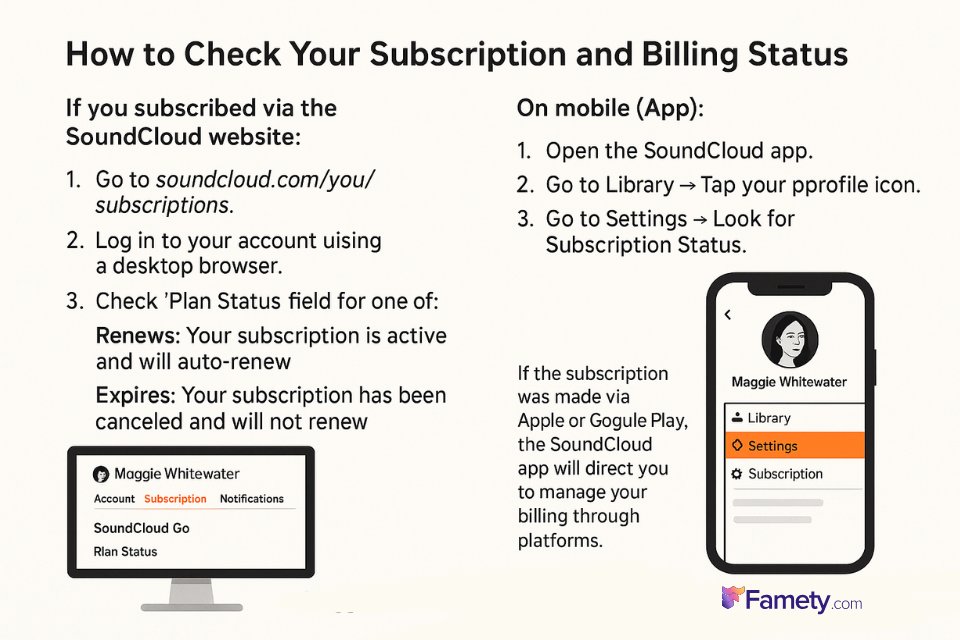
Not sure if your SoundCloud Go subscription is still active? You can easily check your billing status either on desktop or mobile, depending on how you subscribed.
If you subscribed via the SoundCloud website:
- Go to soundcloud.com/you/subscriptions.
- Log in to your account using a desktop browser.
- Under “Plan Status,” you’ll see one of the following:
- Renews: Your subscription is active and will auto-renew.
- Expires: Your subscription has been canceled and will not renew.
On mobile (App):
- Open the SoundCloud app.
- Go to Library → Tap your profile icon.
- Go to Settings → Look for Subscription Status.
If the subscription was made via Apple or Google Play, the SoundCloud app will direct you to manage your billing through those platforms.








No comments to show.