Whether you’re switching platforms, taking a digital detox, or just no longer using the service, knowing how to delete your SoundCloud account can help you manage your online presence more intentionally. Deleting your account is a permanent action—it removes all your uploaded music, playlists, comments, followers, and profile data. In this step-by-step guide, we’ll walk you through the process of deleting your SoundCloud account via desktop and mobile, highlight what you should know before taking this step, and answer the most frequently asked questions.
Why You Might Want to Delete Your SoundCloud Account
There are many valid reasons why someone might decide to delete their SoundCloud account:
You’ve Moved to Another Platform
Many creators and listeners eventually migrate to services like Spotify, Apple Music, or YouTube Music for different features or broader reach.
Privacy and Data Concerns
Some users simply want to minimize their digital footprint. Deleting your SoundCloud account ensures that all of your personal data and content are wiped from the platform permanently.
Subscription Costs
If you’re using SoundCloud Pro or SoundCloud Go, canceling your account also eliminates recurring subscription fees.
Cleaning Up Inactive Accounts
Maybe you created a temporary or secondary profile that you no longer need. Deleting it helps declutter your digital life.
Regardless of the reason, deleting your SoundCloud account is a quick and irreversible process—so it’s important to be certain before proceeding.
Things to Know Before You Delete Your SoundCloud Account
Before you take the final step to delete your SoundCloud account, here are a few important things to consider:
It’s Permanent
Once deleted, your tracks, playlists, comments, and profile are gone for good. SoundCloud does not offer an “undo” or “recovery” option after deletion unless it’s within a very short window and you contact support immediately.
All Your Data Will Be Erased
This includes:
- Uploaded music and metadata
- Follower/following relationships
- Likes, reposts, and comments
Cancel Any Active Subscriptions
If you’re subscribed to SoundCloud Go, Go+, or Pro Unlimited, be sure to cancel your subscription first. Deleting your account does not automatically stop billing through Apple, Google Play, or the web.
Backup Your Content
If you’ve uploaded original music or curated playlists you want to keep, download them before deletion. Once your account is gone, so is your content.
Consider Deactivation Instead
Not ready for a permanent decision? Deactivating your account temporarily hides your content from the public while preserving your data—perfect for a break.
How to Delete Your SoundCloud Account on Desktop
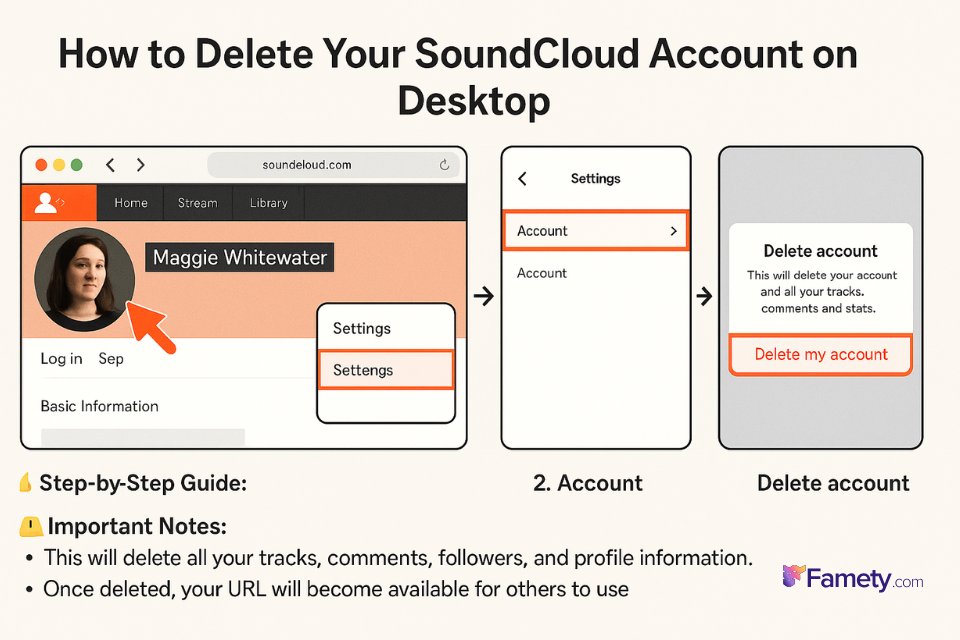
Deleting your SoundCloud account through the desktop website is the most straightforward and reliable method. Here’s how to do it:
Step-by-Step Guide:
- Log in to your SoundCloud account at soundcloud.com.
- Click your profile icon in the top-right corner and select “Settings.”
- Navigate to the “Account” tab.
- Scroll to the bottom and click “Delete account.”
- You’ll be prompted to confirm the deletion. You may be asked to check a box confirming that all your data will be permanently removed.
- Click “Delete my account.”
Important Notes:
- This will delete all your tracks, comments, followers, and profile information.
- Once deleted, your URL will become available for others to use.
- Make sure to cancel any subscriptions before deleting, especially if you signed up via a payment platform.
How to Delete Your SoundCloud Account via Mobile App
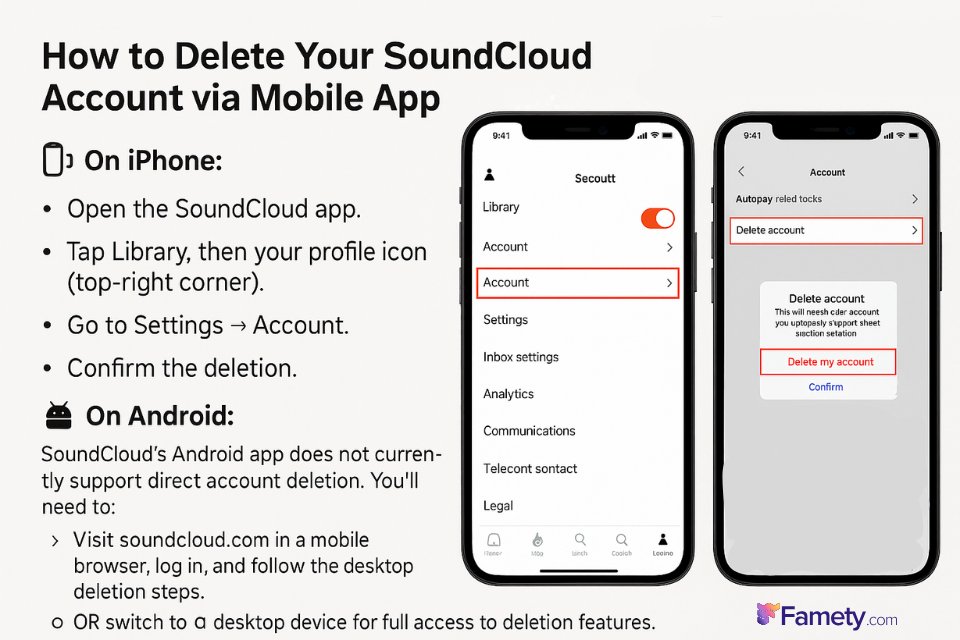
Although it’s more limited, you can also delete your SoundCloud account via the mobile app on iOS and (partially) Android.
On iPhone:
- Open the SoundCloud app.
- Tap Library, then your profile icon (top-right corner).
- Go to Settings → Account.
- Scroll down and tap “Delete Account.”
- Confirm the deletion.
On Android:
SoundCloud’s Android app does not currently support direct account deletion. You’ll need to:
- Visit soundcloud.com in a mobile browser, log in, and follow the desktop deletion steps.
- OR switch to a desktop device for full access to deletion features.
Pro Tip:
If you’re serious about growing your fanbase and getting heard, learning how to promote your music on SoundCloud is essential. With over 175 million u...
Whether you're not using it enough, switching platforms, or just cutting back on expenses, knowing how to cancel your SoundCloud Go subscription is es...
Always double-check which account you’re logged into—once deleted, it cannot be reversed unless handled immediately by support (and even then, not guaranteed).
Can You Reactivate a Deleted SoundCloud Account?
Unfortunately, you cannot reactivate a SoundCloud account once it’s been permanently deleted.
Deletion Is Final:
- All your content—tracks, comments, followers, and messages—is erased from SoundCloud’s servers.
- This is due to GDPR-compliant data protection laws, as SoundCloud is based in Germany.
Temporary Deactivation Option:
If you think you may return, consider deactivating your account instead of deleting it. While SoundCloud doesn’t offer a one-click “deactivate” feature, you can:
- Set all tracks to private,
- Remove personal info from your profile,
- And log out indefinitely.
In Case of Accidental Deletion:
If you deleted your account within the last few days, you can try contacting SoundCloud Support from your registered email. However, recovery is not guaranteed, and most deletions are irreversible.








No comments to show.