Choosing the right display name on SoundCloud isn’t just about aesthetics—it’s a crucial part of your online identity. Whether you’re rebranding, moving away from a default username like User8729384, or simply updating your stage name, knowing how to change your SoundCloud name gives you more control over how listeners perceive you. Fortunately, SoundCloud makes it easy to update your profile name across both desktop and mobile platforms. In this guide, we’ll walk you through each method step-by-step, explore why a name change might be beneficial, and highlight important limitations you should be aware of.
Why You Might Want to Change Your SoundCloud Name
There are several reasons why users choose to update their SoundCloud display name. One of the most common is branding. Your name is the first thing potential fans and collaborators see—it needs to reflect your sound, your personality, and your artistic vision.
Maybe you’ve outgrown your old alias, or you’re shifting genres and want a name that fits your new identity. Others change their name to unify their branding across social platforms, making it easier for listeners to find them. In some cases, it’s simply about professionalism—replacing a random auto-generated name with something clean and memorable.
Regardless of the reason, updating your display name can significantly enhance your discoverability and credibility on the platform.
Changing Your Display Name on Desktop
Updating your display name via desktop is quick and user-friendly. Here’s how to change your name on SoundCloud using a web browser:
- Log in to your account on SoundCloud.com.
- Navigate to your profile by clicking your avatar in the top-right corner.
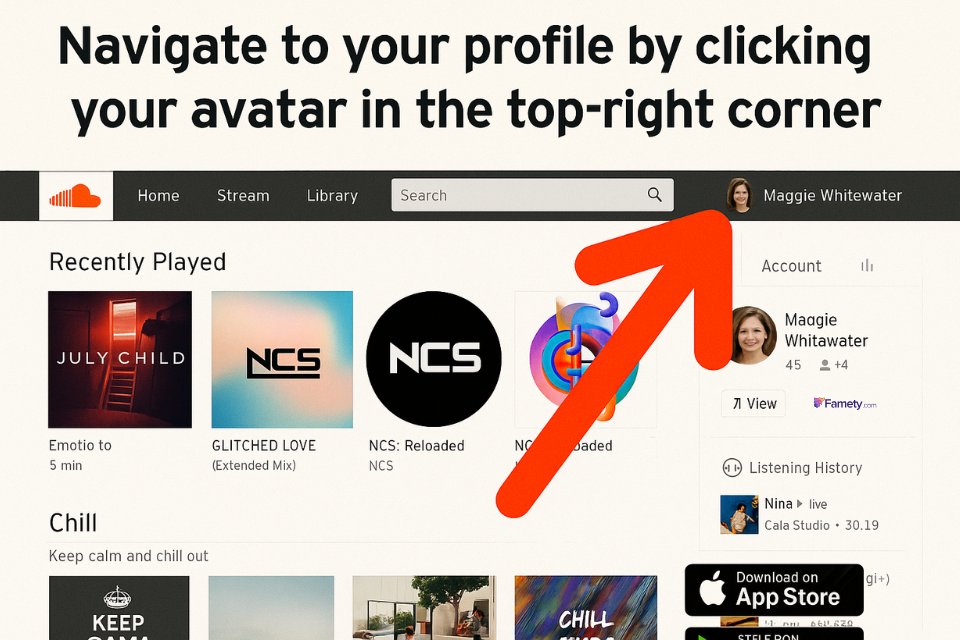
3. Once on your profile page, click the “Edit” button located beneath your profile header.
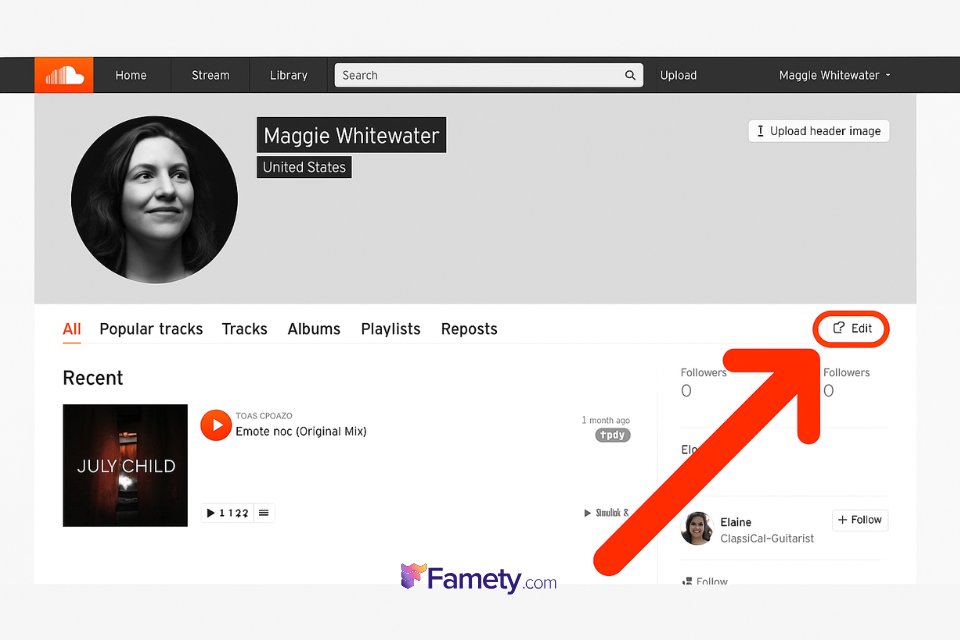
4. In the pop-up window, update the Display Name field to your desired name. You can include spaces, capital letters, and special characters (excluding symbols).
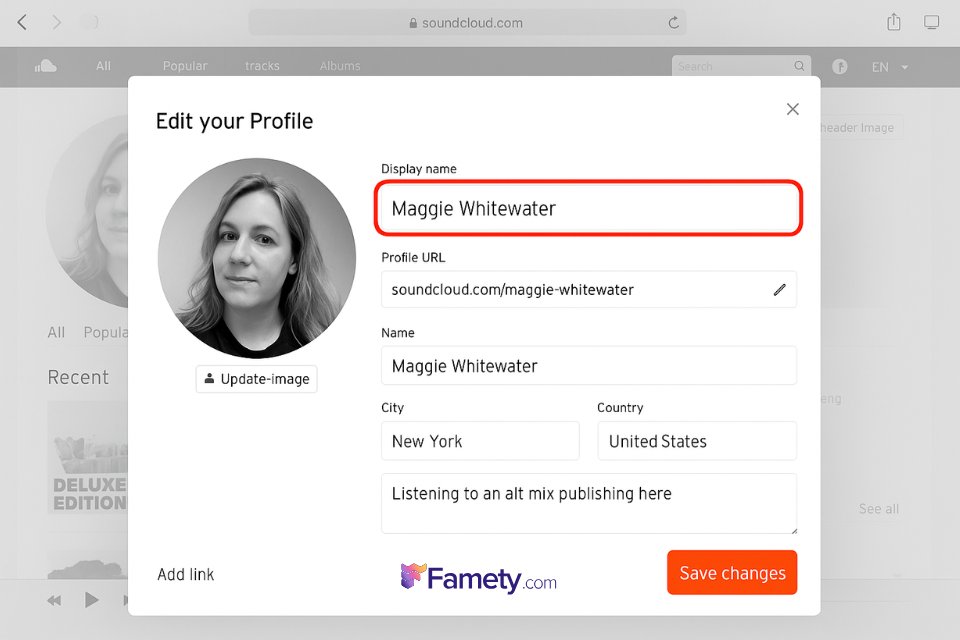
5. Click “Save Changes” to confirm your update.
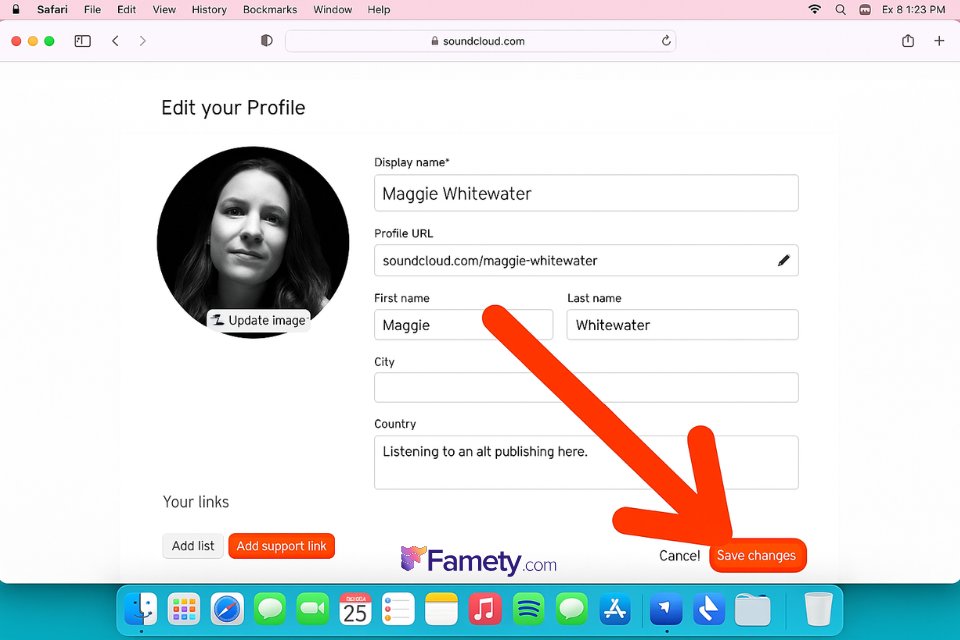
Your new display name will be instantly visible across SoundCloud, although updates may take time to appear in search engines like Google.
Tip: Be sure to choose a name that matches your artist identity elsewhere (Spotify, Instagram, etc.) to maintain consistency and improve your chances of being found in search.
How to Change Your SoundCloud Name on Mobile
Changing your display name on mobile is also possible, though with some limitations:
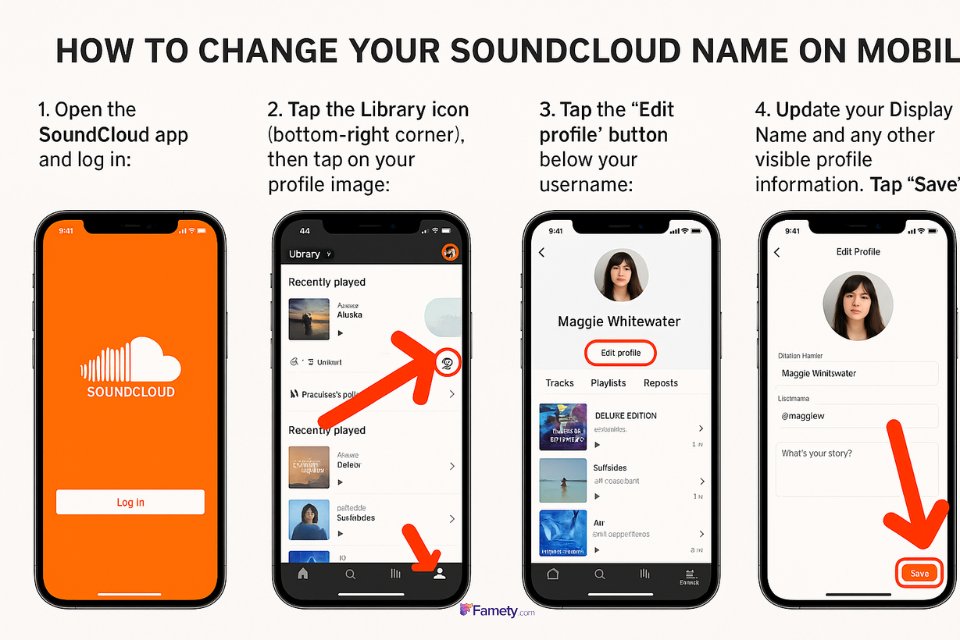
On iOS or Android:
- Open the SoundCloud app and log into your account.
- Tap the Library icon (bottom-right corner), then tap on your profile image to open your profile.
- Tap the “Edit profile” button below your username.
- Update your Display Name and any other visible profile information.
- Tap “Save” in the top-right corner.
While you can change your display name via the mobile app, you cannot change your profile URL on mobile—this must be done through the desktop site.
How to Change Your Profile URL
Your profile URL is the unique link that directs users to your SoundCloud page—essential for sharing music, building backlinks, and ensuring consistency across social platforms. Unlike your display name, however, the profile URL can only be changed via a desktop browser.
Steps to Change Your SoundCloud URL:
- Go to SoundCloud.com and log into your account.
- Navigate to your profile page.
- Click the “Edit” button under your profile header.
- In the URL field, you’ll see a small pen icon—click it.
- Enter your new desired URL using only lowercase letters, numbers, hyphens, or underscores. (Example:
soundcloud.com/your-artist-name) - Save your changes.
Best Practices:
- Try to match your URL to your display name for branding consistency.
- Keep it short and memorable.
- Avoid frequent changes to prevent broken links.
What Happens After You Change Your Name or URL?
Once you’ve changed your SoundCloud name or URL, several things happen:
Platform Updates:
- Your new display name and URL update immediately across SoundCloud.
- Followers will see your new name without needing to refollow you.
- All of your uploaded tracks, likes, and playlists remain intact.
Search Engine Considerations:
- SoundCloud search will reflect your change right away.
- However, Google and other search engines may take time to update your indexed profile. This depends on how often they crawl SoundCloud—not something SoundCloud can control.
Impact on Existing Links:
- Any old URLs you’ve shared (e.g., in bios, emails, blogs) will no longer lead to your profile unless updated.
- Embedded players from before August 2010 will break; newer ones still play, but clicking them might lead to a dead link.
Limitations and Restrictions You Should Know
While SoundCloud gives users control over their profile name and URL, there are a few important restrictions:
Frequency Limits:
To prevent misuse, SoundCloud limits how often users can change their URL. If you’ve hit this limit, you’ll see an error when attempting to make a change.
Whether you're not using it enough, switching platforms, or just cutting back on expenses, knowing how to cancel your SoundCloud Go subscription is es...
If you're using SoundCloud to share your podcast or spoken word content, understanding how the RSS feed works is essential. Whether you're just starti...
Solution: Wait a few weeks, or try again the following month. Alternatively, contact SoundCloud support for assistance.
Mobile Limitations:
- Display names can be changed on mobile.
- Profile URLs can only be changed via desktop.
Character Restrictions:
When choosing a new profile URL, only lowercase letters, numbers, hyphens, and underscores are allowed. Special characters or spaces will result in an error.
No Redirects:
SoundCloud does not offer URL redirection services, so you’re fully responsible for updating links in past promotions.







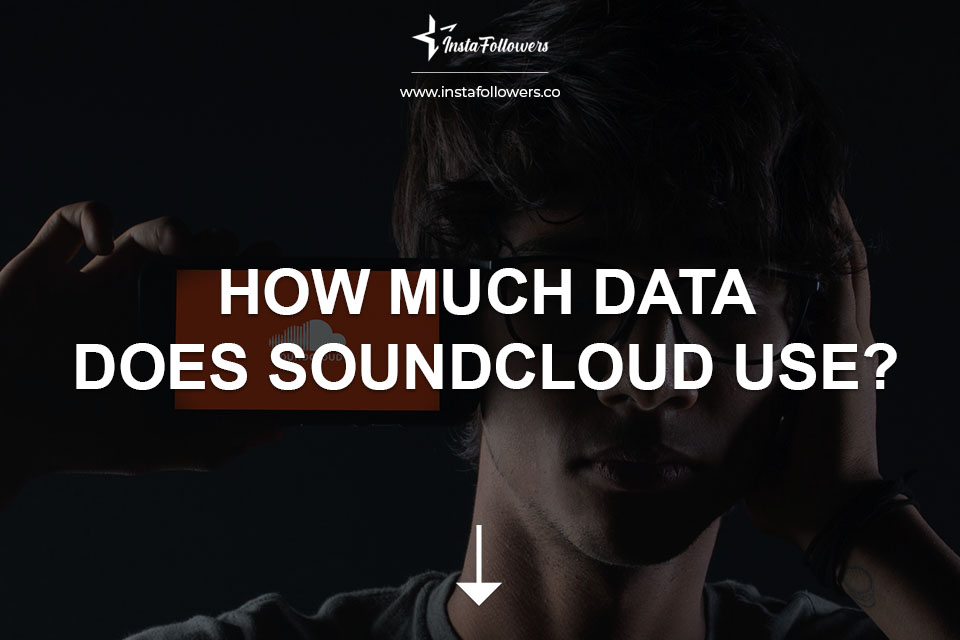
No comments to show.