Managing more than one Instagram account may seem overwhelming at first, but Instagram’s features and third-party tools make it easier than ever. Whether you’re balancing personal and business identities or managing multiple brand pages, here’s how to do it effectively.
Why You Might Need More Than One Instagram Account
There are several reasons why users create additional Instagram accounts. It’s not just for influencers or brands—everyday users also benefit from keeping content separated.
Common reasons include:
- Separating personal life from professional content
- Managing different business brands or services
- Running theme or niche-based pages
- Keeping a private profile for close friends and family
- Collaborating on a shared project or community account
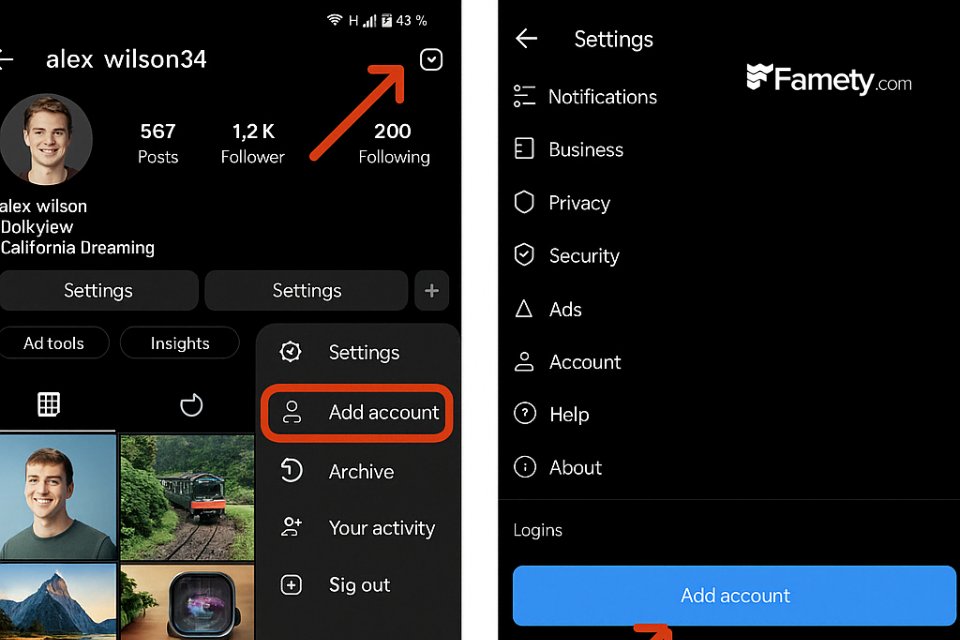
How to Create a Second Instagram Account
Creating another Instagram account doesn’t require a new app or device. You can easily set up a second profile from within the app.
To create a new account:
- Open Instagram and go to your profile
- Tap the three-line menu in the top right
- Select “Settings and privacy”
- Scroll down and tap “Add account”
- Choose “Create new account”
- Follow the setup steps, including username and password
After setup, Instagram will keep this new account linked in your app.
How to Switch Between Multiple Instagram Accounts
Once you’ve added more than one account, switching between them is simple and quick.
You can switch by:
- Holding down your profile icon (bottom right)
- Tapping your username at the top of your profile to reveal the list of accounts
- Going to “Settings” and selecting “Switch accounts”
Instagram allows seamless switching, so you can manage content, engage with followers, and check notifications without logging out.
Can You Have More Than Two Instagram Accounts
Instagram officially allows up to five active accounts to be added and used on a single device. You don’t need to log in and out to manage them, which saves time and reduces mistakes.
Important points:
- Each account must have a unique email or phone number
- You can create new accounts or add existing ones
- For more than five accounts, consider using another device or app-cloning tools
Managing Personal and Business Profiles Separately
When handling both personal and business profiles, it’s important to keep your content and communication style distinct. Switching mindset is just as important as switching accounts.
Tips for managing both:
- Use the business account for customer-facing updates, contact info, and promotions
- Keep your personal content private or tailored to close connections
- Turn on reminders or post schedules so you don’t mix up posts between accounts
How to Create an Instagram Business Account
Setting up a business account offers access to analytics and promotional tools.
Instagram comments can build meaningful engagement—but they can also create problems if spam, negativity, or irrelevant content appears under your pos...
Group chats on Instagram are a powerful way to connect, collaborate, and communicate with multiple people in one place. Whether you're planning an eve...
To switch your existing account to a business account:
- Go to your profile and tap the menu
- Select “Settings and privacy”
- Tap “Account type and tools”
- Choose “Switch to professional account”
- Select a category and continue setup
- Optionally connect to a Facebook page
Once done, you’ll unlock insights, contact buttons, and ad tools that aren’t available on personal accounts.
Free Tools That Help You Manage Multiple Profiles
If you’re handling several accounts, using a management tool can save hours of work.
Here are some helpful free tools:
- Meta Business Suite – Ideal for accounts connected to Facebook
- Buffer – Lets you schedule posts and monitor engagement
- Hootsuite – Offers multi-account control with a simple interface
- Later – Visual planner for Instagram, useful for content creators
These platforms allow you to view all scheduled content, receive analytics, and respond to messages from one dashboard.








No comments to show.