Instagram allows users to check and send messages through its Direct Messaging (DM) feature on both mobile and desktop. To ensure you never miss a message, enabling notifications is recommended, as unread messages appear as a blue badge on the paper airplane icon. Users can manually check messages by swiping left on the home screen or accessing the Messenger icon. To send a DM, users can visit a profile and tap “Send Message” or use the message box to start a chat. On a computer, Instagram Web and the Windows app offer similar messaging functions, including receiving and managing message requests. If users prefer not to receive notifications, they can disable them for specific conversations via settings. Instagram Web now supports new DM features such as message scheduling and pinning important chats, enhancing communication flexibility across devices.
Checking Messages on IG
To check messages on Instagram, we recommend that the notifications be turned on.
Thus, when you receive a new message from any user, it will appear on your mobile phone screen as a notification. If notifications are turned on, you will need to check the messages manually. You can reach your messages by sliding the main page to the left.
If notifications are off, when you receive a message from someone, you will not know and you will only see when you check.
If you want to be in constant communication with your followers, we recommend that you turn on notifications.
Don’t miss any message from your followers!
How to Open/Close Instagram DM Notifications?
If you do not want to receive DM notifications from Instagram on your mobile phone, you can specify this preference in its settings section.
Here are all steps to open or close your message notifications on Instagram:
- Go to Setting at your Instagram profile.
- Tab on Notifications.
- Click to Direct Messages.
- Open or Close DM notifications.
- And you did it!

If you wish, you can also edit different notification settings in this section.
You can set your notification preferences for video chats or message requests. You can change these settings later.
How to Send Messages on Instagram?
If you want to send a message from Instagram to someone on your followers’ list or follow, you can do it in 2 different ways.
Enter the profile of that person and click on the “Send Message” button on the top and open the message window, write your message, and send it.
When the person you’re sending a message reads this message, you’ll see a notification that they read the message. Another method is:
- Go to the message box
- Click the + in the upper right corner
- Select the person or contacts you want to send a message to
- Send your message to selected people
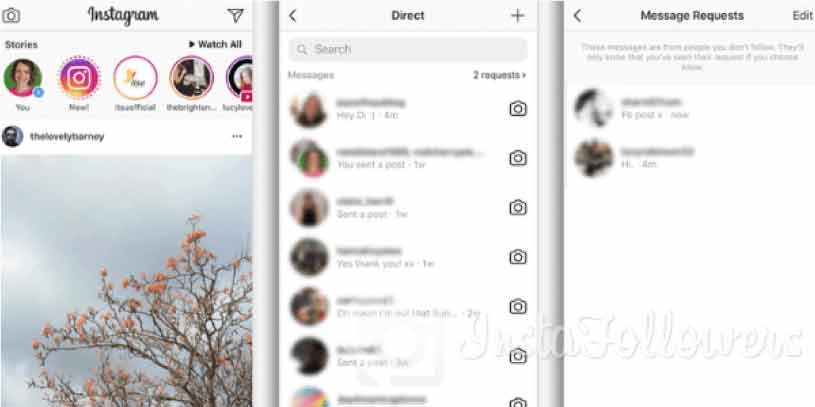
How to Send DM at Instagram Web Site?
To check messages on Instagram, we recommend that the notifications be turned on.
The messaging service inside Instagram, thanks to which it is possible to send and receive messages privately, is called Direct. So if you are interested in understanding how to see messages on Instagram, both those received and those sent, through the latter, read the instructions on what to do below.
From Mobile
To see the messages on Instagram Direct from your Android smartphone or iPhone, the first thing you need to do is start the famous app on the device and tap on the paper airplane icon located at the top right of the home.
In the screen that you will see appear at this point, you will be shown the list of conversions in progress with other users in the Messages section. To open one of your interests and view the various messages that are part of it, search up and tap on the reference user’s name. Et voila!
However, I would like to point out that for each new message received, Instagram will send you a specific notification, which you can view upon receipt at the top of the application screen.
In any case, until you open the new message received, the paper airplane icon in the top right corner of the Instagram home will be colored blue and will show the total number of unread messages next to it.
And suppose the idea of receiving notifications from a given account does not appeal to you, and you, therefore, want to deactivate them. In that case, you can do so by pressing on the user’s name located at the top of the conversation and turning ON the switch next to Disable notifications for messages.
From Computer
Do you want to see messages on Instagram from your computer, using the official app of the famous social network available for Windows 10? First of all, start the latter and then click on the button with the paper airplane in the upper right part of the home.
Instagram comments can build meaningful engagement—but they can also create problems if spam, negativity, or irrelevant content appears under your pos...
Group chats on Instagram are a powerful way to connect, collaborate, and communicate with multiple people in one place. Whether you're planning an eve...
In the screen that you will see appear at this point, you will find at the top of the screen, in the Messages section, all the conversations you have in progress with the various users. To open the one you are interested in and then to view the related messages, click on the reference user’s name, and that’s it.
However, keep in mind that for each message received, Instagram will send you a specific notification that will be visible upon receipt at the top of the app window. By clicking on it, you can directly view the received message and all the others that are part of the ongoing conversation without performing the steps above.
Until you see the messages you have received, Instagram will notify you of their presence by adding a badge to the paper airplane icon located in the app home’s upper right part.
To Disable Is Also Easy
Don’t want to receive notifications for messages received from a specific profile? You can disable them very easily. To do this, click on the “i” located to the right of the user name at the top of the conversation and turn ON the switch located next to the heading Disable notifications.
Even from a computer, keep in mind that on the same screen where there is the list of ongoing conversations (and from which you can start new ones), you will also find any requests for messages received from people you do not follow. For accessing these messages, you must first click on them and then consent to the contact request.
Also, keep in mind that on the same screen where you have listed the conversations in progress (and from which you can start new ones), you will also be shown the various and possible requests for messages received from people you do not follow. To read the messages in question, you must first press on them and consent to the contact request.
How to Send DM at Instagram Web Site? (Updated)
Instagram now allows users to send direct messages (DMs) via its web version, making it easier to chat without using the mobile app. To send a message on Instagram Web, follow these steps:
- Go to Instagram.com and log into your account.
- Click on the Messenger icon (paper airplane) in the top-right corner.
- Select an existing conversation or click “New Message” to start a chat.
- Type your message and hit Enter to send.
As of 2025, Instagram has introduced new DM features, including message scheduling (up to 29 days in advance) and pinning important messages. If you’re experiencing issues with Instagram DMs on the web, try clearing your cache or updating your browser.








1 Comment
Wow, you really included all the ways to check messages on Instagram.