The horizontal video, also known as landscape orientation, is still a widespread audiovisual format. How could it not be so? It’s nothing but the good old viewing mode of our televisions and movie theatres. Until the advent of the internet and, more precisely, mobile applications, the horizontal mode used to be the predominant way of watching videos.
Will this trend be over? Most probably not. On the contrary, it keeps preserving and expanding its popularity on major social media platforms, beginning with Instagram. You probably still remember Instagram TV, aka IGTV, shut down during the first quarter of the year by the mother company Meta. It’s not that IGTV horizontal video didn’t work well. But the platform developers felt the need to find a more inclusive and practical option. So what are the concrete consequences of this mutation? For instance, what should you do to upload your videos on the revised version of Instagram? That’s what we will reveal in this article, with a particular emphasis on horizontal video. Because once again, many users still agree that it’s a format that allows the exploitation of video content on a deeper level.
A little side note before we begin: The former IGTV is now known as Instagram Video. But despite the modifications that have been introduced, many users and even some field experts keep using the name IGTV. We will also do that in this article from time to time for practical reasons.
How to Upload Video to Instagram
Although posting landscape videos on Instagram is too easy, you must be careful about some criteria while preparing your video.
Check The Requirements
Firstly, before discussing the orientation of any given video, one should know how to upload it on the platform. It’s also necessary to take into account the core requirements:
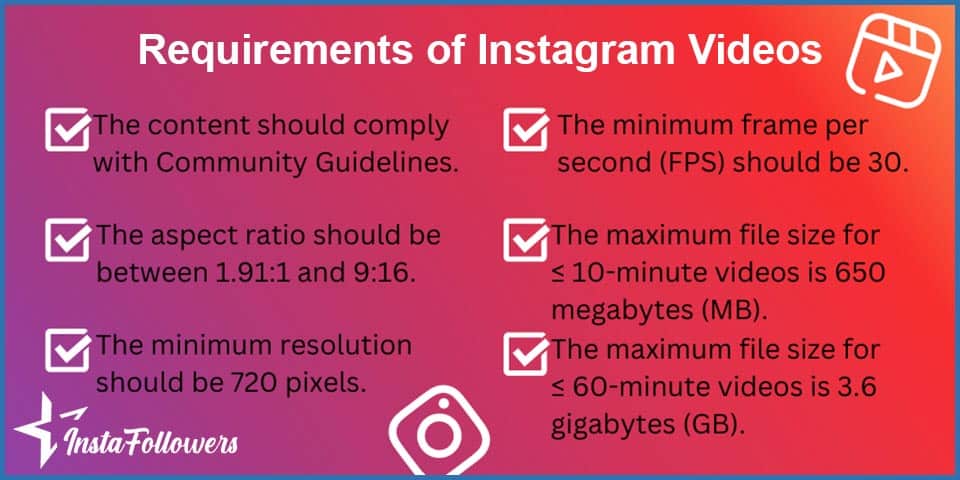
- The content of the uploaded video should comply with the Community Guidelines. Otherwise, Instagram reserves the right to remove it.
- The aspect ratio should be between 1.91:1 and 9:16.
- The minimum resolution should be 720 pixels.
- The minimum frame per second (FPS) should be 30.
- The maximum file size for ≤ 10-minute videos is 650 megabytes (MB).
- The maximum file size for ≤ 60-minute videos is 3.6 gigabytes (GB).
All those prerequisites are here to ensure the quality of the videos being shared on the platform. So make sure to start by checking them out.
Upload Your Video
Now let’s look at how this works for the most typical Insta video format, Reels. To get started, just select option number 3 in the drop-down. Or if you happen to already have a ≤ 60-second video in your library that you wish to upload, proceed directly from there.
In fact, and as stated by Instagram itself, the interface is intuitive and easy to understand. It gives you all the indications you might need. You just have to expand the left sidebar. You will see options regarding your video’s audio, length, speed, and layout. There are also various filters you may select by swiping while recording. You can set a timer and decide when you will start recording.
Whether you record or decide to use a video from your library, you can liven it up by adding text, drawings, and/or stickers.
What about other types of video?
What we’ve done so far was to answer the “how to post IGTV videos?” kind of questions. The main principle is the same when posting longer videos as Stories or on the feed.
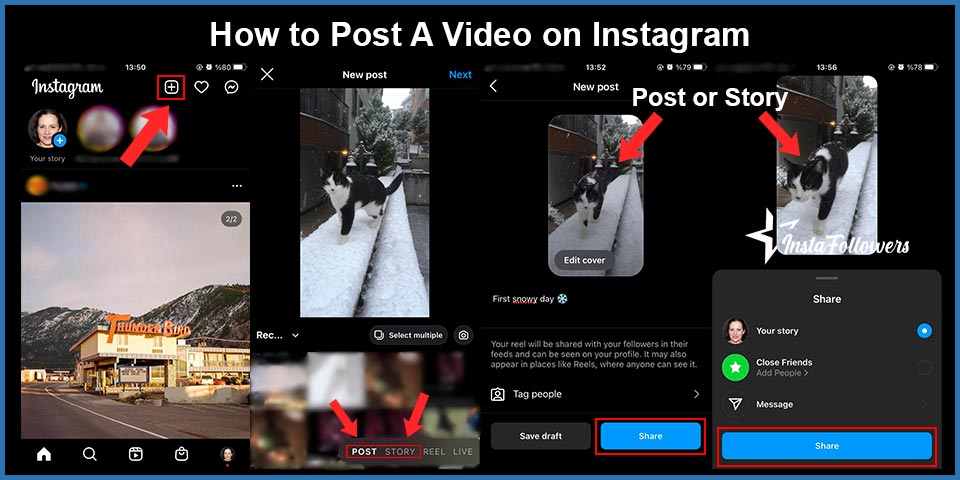
- You always start by launching your app and going to your profile.
- Then you need to press the + icon at the top right.
- Once there, you can choose whatever you want.
- You must hit Post’ if you intend to post a video to your feed.
- Then make your selection in the gallery (or start shooting a new video from scratch).
- The final step is to edit the video of your choice and share it.
The process is more or less the same with Stories, except that you’ll have to select ‘Story’ to get started. If you can’t upload videos with this method, you should try to update your app. In addition, you can contact Instagram Support.
Alright, but what about specific orientations like the horizontal video? Keep reading to find out.
How to Post Horizontal Videos on Instagram
That’s the famous IGTV landscape video we keep hearing about. Why ‘famous’? Because a landscape or horizontal video undoubtedly ensures a much more panoramic experience. For instance, it allows you to capture more details at once during outdoor shootings (among others). The steps are very similar if you know how to post landscape and portrait photos on Instagram. So here’s how to make an IGTV video with that kind of orientation:
- Hold your device accordingly
This means you must hold your phone, tablet, or whatever device you use horizontally while recording. In sum, there’s nothing but some common sense behind this technique, which usually works fine.
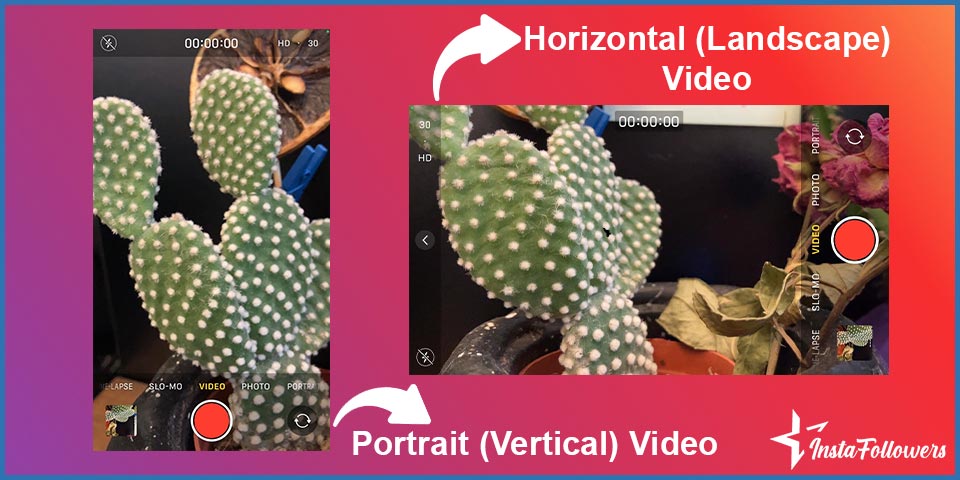
- Use a dedicated tool or app
Sometimes, holding your device horizontally may not be enough to yield the result you want. No panic. There are a lot of excellent apps at your disposal: InShot, Quik, Cinefy (iOS), and Kinemaster… to name only a few. Today’s users are fortunately well-equipped to modify their videos to their convenience before uploading and sharing them. However, if your video is proper to post as a horizontal on Instagram, just follow these steps;
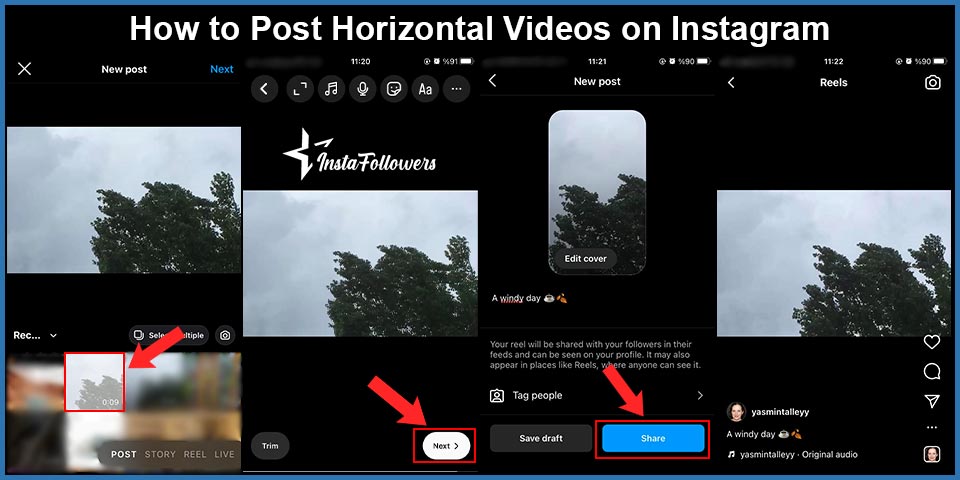
- Open your Instagram app and tap on the “+” icon.
- Choose the horizontal video which you want to post.
- You can add music, stickers, voice, or text if you want.
- After writing a caption, tap on the “share” button.
So we have just unveiled the safest ways to convert video from portrait to landscape. But how does it work the other way around?
How to Post Vertical Videos on Instagram
Vertical orientation, also known as portrait, is usually the preferred mode for selfies. But is that all? Of course not. For one reason or another, you may want to display a video in a narrow or upwards fashion. That’s the case, for example, when one wishes to focus on a particular element within the video.
Instagram comments can build meaningful engagement—but they can also create problems if spam, negativity, or irrelevant content appears under your pos...
Group chats on Instagram are a powerful way to connect, collaborate, and communicate with multiple people in one place. Whether you're planning an eve...
The only tricky part pops up when it comes to posting an initially horizontal video as if it was a vertical one. Let’s say it used to be more complicated in the past years. We had to crop our horizontal videos and remain stuck with not-so-great results. Not to mention that Instagram is inherently built to show videos in a horizontal mode.
But times have changed. Now you can convert your video orientation without much loss. What we recommend is the following procedure:

- Launch the Instagram app and go to your profile.
- Hit the three lines in a triangle (top left corner).
- Under the ‘Video’ section, choose ‘Vertical Video’.
- Select ‘Add Media’.
- Select ‘Photo or Video’.
Once you have found your target file, you can finish by tapping ‘Post’.
That’s one way to do it. Otherwise, you may use a dedicated video editing app like the ones we cited previously. You may also link from another platform (e.g., YouTube) if you don’t find another solution. If you post your video after following the steps, you are ready to boost it!
Think Wide with Landscape Mode on Instagram
In this article, we have reviewed the main aspects of video sharing on Instagram. The chosen orientation has at least as much impact in many cases as the content itself. Luckily, today’s technology allows us to be more flexible while making necessary adjustments. So if you want to record and use a horizontal video on Instagram, you don’t need twisted detours. You can easily do it directly from your device or through a specific tool/app that modifies its orientation.








1 Comment
It is difficult to get quality results with horizontal videos on Instagram, but I learned all tips thanks to this article. It will help my nature blog!