Realized you’ve added the wrong song to your Instagram post or want to get rid of the audio altogether? You’re not alone. While Instagram currently doesn’t offer a direct “remove music” button for already published content, there are reliable workarounds that can help you fix the issue without compromising your content strategy. Here’s how to take control, step by step:
If music is essential to change, the most effective solution is:
- Go to the post you want to change.
- Tap the three dots (⋮) on the top-right.
- Choose Delete.
- Re-upload the content but this time, skip adding music.
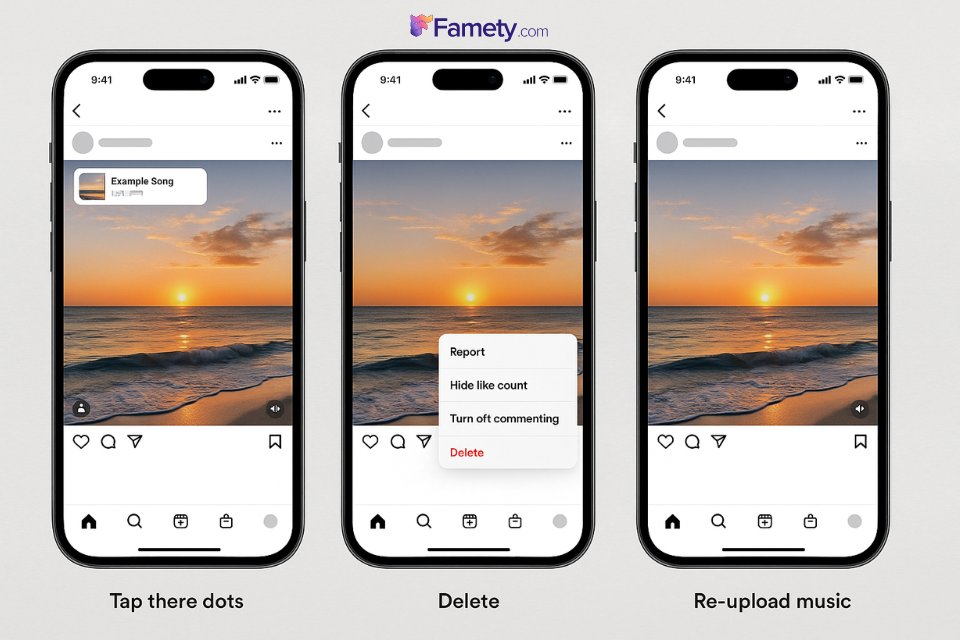
Can You Remove Music from an Instagram Post After Posting?
The short answer: no, not directly. Unlike captions or tagged accounts, Instagram doesn’t currently allow users to remove or change music from a post after it’s been published. This applies to all content types standard posts, Reels, Stories, and carousels. Once a track is attached and the post goes live, you won’t find an option to edit the sound. Instagram’s music integration is currently static post-publication, which limits real-time fixes.
But here’s something worth noting music isn’t just a background element, especially in Reels. It’s a visibility driver. Instagram’s algorithm often prioritizes content that uses trending or relevant audio. If you remove or mute that audio after posting (for example, by deleting and re-uploading without music), your new post may lose the algorithmic boost that music-based engagement offers.
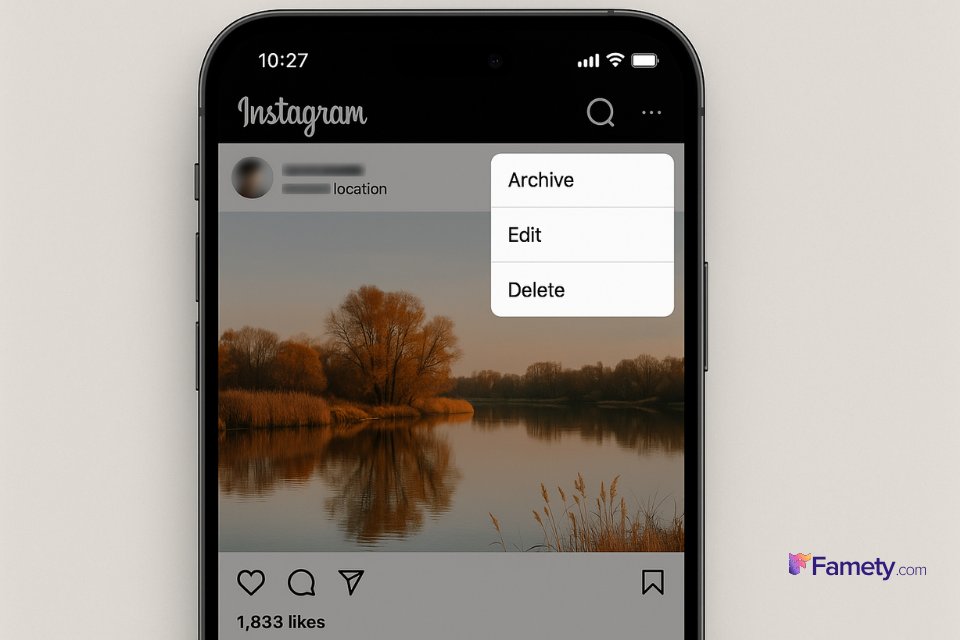
Method 1: Delete and Repost Without Music
If you’ve already shared a post or Reel and realize the music doesn’t fit or you added the wrong track entirely the most direct solution is to delete the post and re-upload it without music. While it’s not ideal, especially if your post has already gained traction, it’s currently the only reliable way to remove music from published content.
Here’s how to do it:
- Open the Instagram app and navigate to your post.
- Tap the three dots (⋮) in the top-right corner.
- Select Delete.
- Repost the same video or image, but this time, skip adding music.
This method allows you to keep full control over the content’s vibe and avoid copyright or audience mismatch issues. Just be aware that deleting a post also deletes its engagement likes, comments, and views won’t carry over.
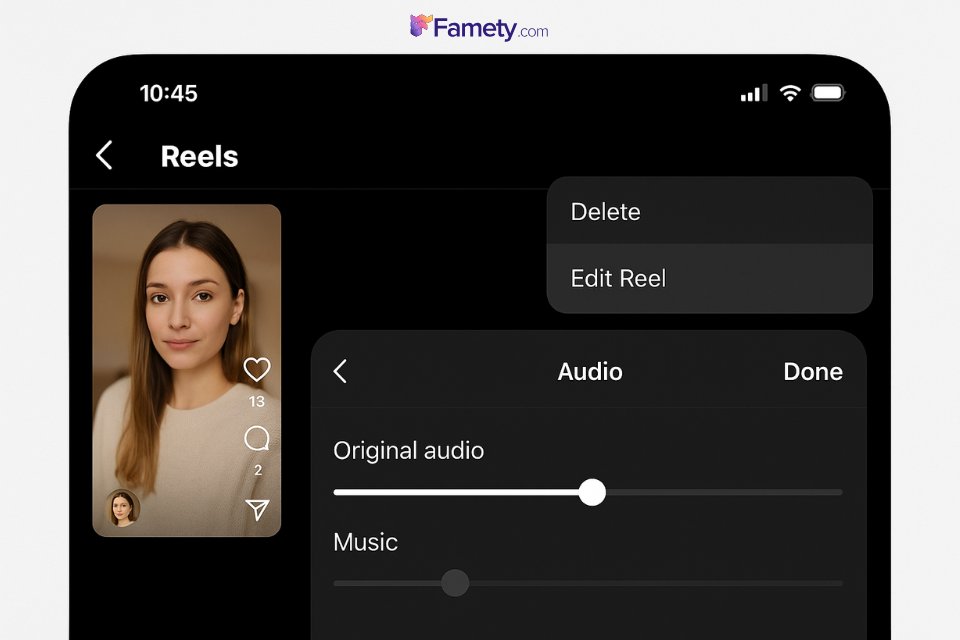
Method 2: Mute or Replace Music on Instagram Reels
If you posted a Reel with music and later decided it no longer fits, there’s some good news: Instagram Reels offers limited audio controls even after posting. While you can’t fully replace the track with a new one, you may be able to mute the existing music or original audio depending on how the Reel was created.
Here’s how to mute music in a Reel:
- Tap the three-dot menu (⋮) in the lower-right corner.
- Select Edit Reel.
- Go to the Reel in your profile.
- Look for the audio controls (volume sliders) one for the original audio, one for the music.
- Drag the music volume to 0 to mute the track.
- Tap Done or Save to apply the changes.
This is especially useful if you want to silence the music without removing the entire post, preserving your engagement and visibility.
Instagram allows users to share someone else's Story, but only under certain conditions: you must be tagged in the Story, the account must be public, ...
Instagram makes sharing profiles easy and versatile, whether for personal connections, business promotion, or collaborative networking. Users can shar...








No comments to show.