Instagram makes sharing profiles easy and versatile, whether for personal connections, business promotion, or collaborative networking. Users can share their own profile by copying the link, using the “Share This Profile” option, or displaying a personalized QR code for offline sharing like business cards or events. To share someone else’s profile, Instagram offers similar tools: users can send the profile directly via DM, copy the link to paste across platforms like WhatsApp or email, or grab the URL from a browser on desktop. These methods ensure that whether you’re on iOS, Android, or desktop, profile sharing is seamless and effective supporting engagement, discovery, and connection across the platform.
Why You Might Want to Share an Instagram Profile
Sharing an Instagram profile can be useful in both personal and professional contexts. Whether you’re recommending a friend’s page, promoting your business, or connecting someone to a creator you admire, sharing a profile helps grow visibility and engagement across the platform.
Here are some common reasons to share an Instagram profile:
- Networking purposes: Direct someone to your account during collaborations or events.
- Business and marketing: Help customers find your brand or product profile easily.
- Personal connections: Share someone’s account to help them gain followers or recognition.
- Customer support: Guide users to official help or brand pages.
In some cases, especially when people ask how to share someone’s story on Instagram but the story has already expired, sending the profile instead is a helpful workaround allowing others to follow or view related content still live on the page.
Whether for convenience, visibility, or simple recommendations, understanding how to efficiently share an Instagram profile is a social media skill worth mastering.
How to Share Your Own Instagram Profile
If you want to make it easy for others to find and follow you, sharing your own Instagram profile is the fastest solution. Below are the most straightforward methods to do this, all supported by Instagram’s native tools.
Copying the Profile Link from Mobile (iOS & Android)
You can manually copy your Instagram profile link directly from the mobile app. Here’s how:
- Open the Instagram app and go to your profile.
- Tap the three-line menu (≡) in the top right.
- Tap “QR Code” or “Copy profile URL”, depending on the app version.
- The link is now copied to your clipboard paste it in a DM, email, or elsewhere.
If the copy link option isn’t visible, you can always build your link manually. Just use this format:
https://instagram.com/yourusername
Replace yourusername with your actual handle.
Using the “Share This Profile” Feature
This built-in feature allows you to send your profile to another Instagram user directly through the app:
- Visit your profile.
- Tap the three dots (⋯) in the top right.
- Select “Share this profile.”
- Choose the user or group to send it to within Instagram.
This method is great when you want to quickly promote yourself without leaving the app.
Using Your Instagram QR Code
Instagram also gives every user a unique QR code that links directly to their profile:
- Head to your profile page.
- Tap the menu icon (≡).
- Select “QR Code.”
- From there, you can save the image or send it via apps like WhatsApp, Messages, or AirDrop.
QR codes are a great offline option print them on business cards, include them in packaging, or display them at events.
How to Share Someone Else’s Instagram Profile
Sometimes you want to share a friend’s or a favorite creator’s Instagram profile with someone else. Whether it’s for collaboration, inspiration, or simply following them, Instagram makes it easy to do so directly or externally.
Share via Direct Message on Instagram
The fastest way to share someone’s Instagram profile is through Instagram’s built-in direct messaging:
- Open the profile you want to share.
- Tap the three-dot icon (⋯) in the top right corner.
- Select “Share this profile” from the menu.
- Choose a recipient from your chat list or use the search bar.
- Tap Send next to the user’s name.
This method works on both iOS and Android and is ideal for quick sharing without needing to leave the app.
Copy Their Profile Link
To share a profile outside Instagram or manually paste it elsewhere:
- Visit the user’s profile.
- Tap the three-dot menu (⋯) in the upper right corner.
- Select “Copy profile URL.”
- Paste the link into any platform such as SMS, Slack, or anywhere else.
This is also a handy option if you’re using Instagram via a web browser and want to copy from the address bar directly.
Share on Other Platforms (WhatsApp, Email, etc.)
To send an Instagram profile link through different messaging platforms:
- After copying the profile link, open your preferred app (WhatsApp, Gmail, iMessage, etc.).
- Paste the link into the message box and hit send.
If you’re trying to, for example, share someone’s story on Instagram along with their profile, adding the link gives recipients direct access to explore their content fully. Just make sure the profile is public or that your recipient follows the person if it’s private.
Sharing Instagram Profiles on Desktop
While most people use Instagram on mobile, sharing profiles from a desktop is just as simple. Whether you’re using Instagram for business or personal reasons, knowing how to do this can be helpful especially when you’re multitasking on a computer.
Copying Links from the Browser
If you’re viewing a profile on your computer browser:
- Navigate to the Instagram profile you want to share.
- Click the URL in your browser’s address bar.
- Right-click and select Copy, or use Ctrl+C (Windows) / Cmd+C (Mac).
You can now paste this link anywhere you’d like.
Sending the Link via Email or Chat
Once you’ve copied the profile link:
- Open your email client or preferred messaging platform (e.g., Slack, Teams).
- Paste the link into the message.
- Add context if necessary, then hit send.
This method is perfect for professional sharing or when you’re collaborating with teams.
Table: Instagram Profile Sharing Methods by Device
| Method | Mobile Devices (iOS & Android) | Desktop Devices |
| Share via DM | ✅ Available | ❌ Not available |
| Copy Profile Link | ✅ Available | ✅ Available (via browser) |
| Share via QR Code | ✅ Available | ❌ Not supported |
| Share to External Platforms | ✅ Available | ✅ Available |



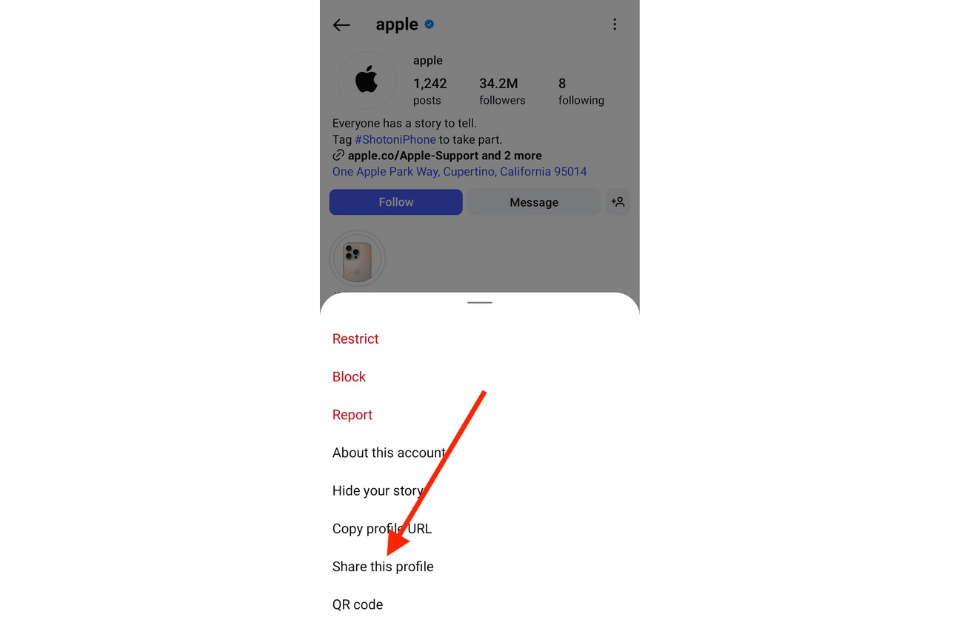





No comments to show.