Instagram makes sharing content simple yet nuanced, offering various methods depending on your goals and the type of content. While you can’t repost directly to your feed without third-party apps, you can easily share public posts to your Story, send them via Direct Message, or distribute them externally using the post’s link. Sharing via Story is quick and effective, especially for visibility, while DMs enable private interactions. For reposting content from others, attribution and respecting privacy settings are essential, with apps like “Repost for Instagram” helping maintain proper credit. When sharing your own posts, Instagram allows easy cross-posting to platforms like Facebook, Twitter, or WhatsApp, with auto-sharing options for seamless distribution. Reels and videos can be shared much like photo posts, and links offer off-platform flexibility. Users managing multiple accounts can toggle between profiles to share content across them, though automatic sharing to Facebook is limited to one account.
What to Know Before Sharing a Post
Before you hit the share button, it’s important to understand how Instagram’s sharing mechanics work. Unlike other platforms, Instagram doesn’t allow direct reposting to your feed without third-party tools. However, you can easily share content to your story, through messages, or to other apps. But keep in mind:
- Privacy settings matter: You can only share posts from public accounts.
- Attribution is key: Always credit original creators when reposting their content.
- Reposting tools vary: You may need external apps to repost to your feed directly.
- Stories are temporary: Shared posts in your story disappear after 24 hours.
Understanding these basics will help you share content thoughtfully and effectively.
How to Share Someone Else’s Post on Instagram
Instagram provides several native and non-native options to share posts. Depending on where and how you want the content displayed, here are your main choices:
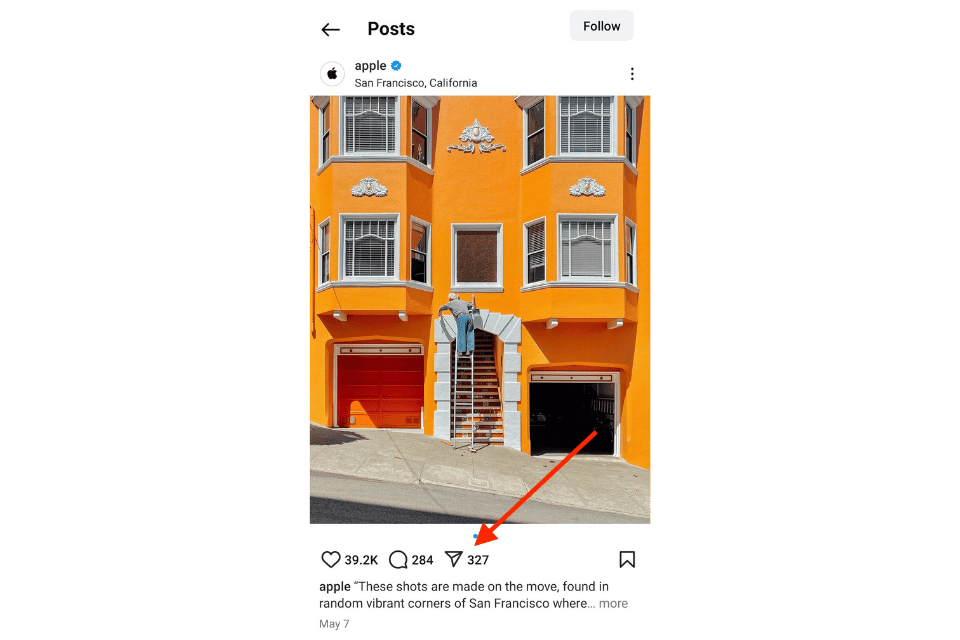
From Feed to Story
To share Instagram post to story directly from the feed:
- Find a public post you want to share.
- Tap the paper airplane icon (the share button) below the post.
- Select “Add post to your story.”
- Customize with stickers, text, or GIFs as desired.
- Tap “Your Story” to publish it.
This is a popular method for quick resharing and works especially well for promotions, shoutouts, or content curation.
Through Direct Message (DM)
For private sharing:
- Tap the share (paper airplane) icon under the post.
- Choose one or more followers to send the post to.
- Add a message (optional), then hit “Send.”
DM sharing is great for one-on-one interactions or sending posts to group chats.
Using Screenshots or Repost Apps
If you want to share a post that can’t be shared natively (like from a private account or to your own feed):
- Screenshot Method: Capture the screen and share it as an image on your story or feed. Always tag the original creator when possible.
- Repost Apps: Apps like “Repost for Instagram” or “Regram” allow you to repost content with proper attribution. These apps typically copy the caption and watermark the image with the creator’s handle.
Using third-party tools provides flexibility, but make sure to respect copyright and fair use policies when sharing others’ content.
How to Share Your Own Post on Instagram
Sharing your own content across platforms can boost engagement, visibility, and interaction with your audience. Instagram makes it easy to distribute your posts beyond just your feed.
Share to Your Story
One of the easiest and most effective ways to resurface your content is to share Instagram post to story. To do this:
- Go to the post on your profile.
- Tap the paper airplane icon beneath it.
- Select “Add post to your story.”
- Customize it with text, GIFs, or stickers.
- Tap “Your Story” to publish.
This method turns your feed post into tappable story content that can drive more viewers to your original post.
💡 Tip: This is especially useful for promoting new posts or announcements, as many users check stories more often than the feed.
Share via Other Social Platforms
To reach a broader audience, you can share your Instagram post to other apps like Facebook, Twitter, or WhatsApp:
- Open the post you want to share.
- Tap the three dots (•••) at the top right of your post.
- Tap “Share” or “Share to…”
- Choose your desired app (e.g., Facebook, Messenger, X, etc.).
- Follow the prompt to publish or send the content externally.
Alternatively, you can link your Instagram account to Facebook and have posts auto-share by default. To enable this:
- Go to your Instagram settings → Account → Sharing to Other Apps.
- Select Facebook and toggle on post sharing.
Cross-posting can help you save time and maintain a consistent presence across multiple platforms.
How to Share an Instagram Post to Facebook
Instagram allows seamless sharing to Facebook, especially if your accounts are linked. This cross-posting feature is useful for reaching wider audiences and maintaining content consistency across platforms.
From Android Devices
To share an Instagram post to Facebook using an Android device:
- Open the Instagram app and go to the post you want to share.
- Tap the three-dot menu (⋮) in the upper-right corner of the post.
- Select “Share” and then tap “Facebook”.
- If your Instagram is linked to Facebook, it will share immediately. If not, you’ll be prompted to log in and connect your account.
- Add a caption if desired, then confirm sharing.
Alternatively, you can enable auto-sharing in Settings > Account Center > Sharing Across Profiles, so future posts automatically go to Facebook.
From iPhone (iOS)
To share a post from iOS:
- Launch the Instagram app and navigate to your post.
- Tap the three dots in the top-right corner of the post.
- Choose “Share” > “Facebook” from the options.
- If your account is already linked, it will instantly be posted. Otherwise, you’ll be guided to link the two accounts.
- Add optional text and tap “Post” to complete the share.
Just like on Android, you can turn on automatic sharing to Facebook through the Account Center for faster publishing going forward.
Instagram allows users to share someone else's Story, but only under certain conditions: you must be tagged in the Story, the account must be public, ...
Instagram makes sharing profiles easy and versatile, whether for personal connections, business promotion, or collaborative networking. Users can shar...
Sharing your Instagram content to Facebook not only saves time but also increases visibility across your entire online presence.
How to Share Instagram Reels or Video Posts
Sharing Reels and video posts works similarly to sharing photos, but with a few added considerations for format and compatibility.
To share a Reel or video post:
- Tap the paper plane (share) icon below the video.
- Choose “Add reel to your story”, “Send via DM”, or tap “Copy Link” to share externally.
- You can also tap the three-dot menu and select “Share to…” to post it on other platforms.
If the creator has disabled sharing, the option may not appear. Public Reels can be added to your story or shared via link just like regular posts.
Sharing a Post via Instagram Link
If you want to share an Instagram post off-platform (e.g., on WhatsApp, Twitter, or email), use the post link:
- Tap the three dots above the post.
- Select “Link” or “Copy link”.
- Paste the link wherever you want to share it.
This method is ideal for non-Instagram users or for linking posts in blog content or messaging platforms.
Can You Share to Multiple Accounts at Once?
Instagram lets you share to multiple accounts if you’ve added and linked them:
- Go to Settings > Account Center > Sharing Across Profiles.
- Enable sharing from one profile to another for Stories or Feed posts.
- When posting, toggle on/off the accounts you want the content shared to.
Note: You can only auto-share to one Facebook account, but multiple Instagram accounts can be managed manually.








No comments to show.