Social media has become a part of our daily life. Many of us have a loading problem on our Instagram account. And when Instagram stopped working, it gets on our nerves. In this context, the Instagram loading screen issue is a big problem for us. Sometimes we even face force close problems.
For the solution to all these, keep reading our post. We will tell you how to fix the Instagram loading screen error. Also, there were many reported cases where these methods were able to solve more than what was expected.
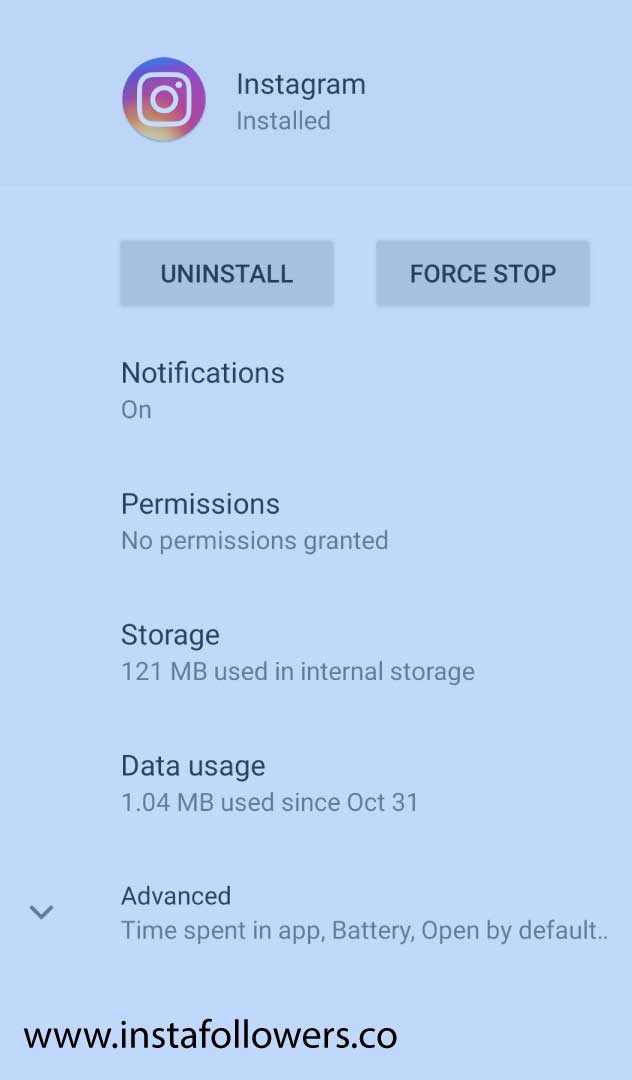
Update or Reinstall Instagram
Our first solution for this problem is to update the Instagram application. Sometimes you may face this problem because your version is not suitable. You should download the latest version. If your version is eligible, remove Instagram from your device and reinstall it. Thus, your data will be cleaned, and the problem will be eliminated. This process is one of the most guaranteed methods as it will also clean the application. The steps available here.
On Android
- Open Settings and Apps
- Select Instagram on your phone.
- Select Uninstall. ( There are other options to uninstall.)
- Open Play Store and install again.
On iPhone
- Open Settings and General.
- Select iPhone Storage and Instagram
- Select Delete App and confirm it. ( There is one other option to delete it.)
- Go to App Store and download Instagram again.
Other Alternatives to Work Properly
Here are some other alternatives that you might give a try. If the previous method did not work, there is a stronger chance that these will.
Make Sure Your Internet Connection Is Working Properly
If you are connected with wifi, turn it off and try again with mobile data. Make sure you are not experiencing any technical difficulties with your internet.
You Can Try to Restart the Application
- If your phone has such an option, go to settings and close the app.
- Tap the square in the bottom right.
- Swipe Instagram up to close it.
- Reopen Instagram
Restarting your phone is also another alternative. Most of the time, the problem is not caused by the phone, so it doesn’t fix the problem. However, it works rarely, and this process can be done in a short time.
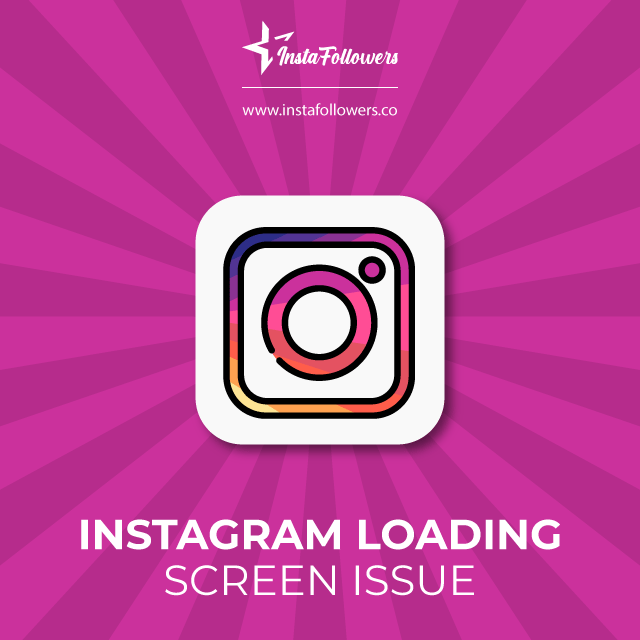
You Can Clear the App Cache
This is an excellent method for both cleaning the app and clearing unnecessary storage space from your phone. It’s important to clear the cache regularly, even if you do not have a problem.
For Android
- Open Settings and Apps
- Select Instagram on your device
- Pick Storage
- Choose Clear Data and Clear Cache
For iPhone
- Go to settings and tap on General and iPhone storage
- Locate and tap Instagram
- Tap’ Offload App’
Check Your Phone’s Date & Time Settings
If the app and phone time and date are not compatible, the app may not work properly. Fix this, and the problem will disappear.
On Android
- Open Settings and find Date & Time. Choose the automatic date & time
On iPhone
- Open Settings and tap on ‘General’
- Tap on ‘Date & Time.’
- Set to Automatic or update a Timezone you prefer.
Conclusion on Instagram Loading Screen Issue
If all of the options we explained to you throughout the article have been tried, your problem will most likely be resolved. All of them need to be set up properly for Instagram to work properly. If Instagram still does not work, please contact the support team and wait for the process. If in a hurry, you might want to seek alternative solutions if your problem differs from what was described here. For example, you can check out our solution for the checkpoint required error on Instagram and see if that helps.



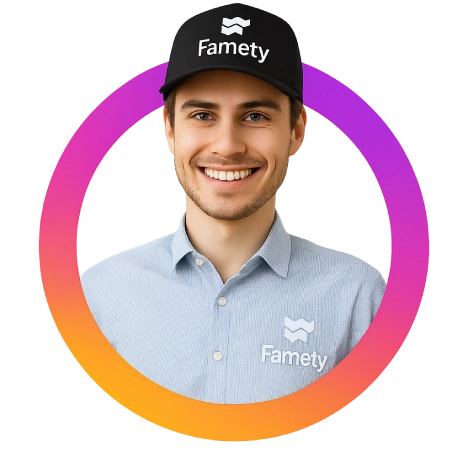




3 Comments
Thank you for your blog post about Instagram’s loading screen issue. Your insights on the issue are very helpful and informative. It’s clear that you have a deep understanding of the issue and have provided some excellent advice on how to resolve it. Your post is an invaluable resource for anyone experiencing this issue. Thank you for taking the time to share your knowledge!
My instragram is not opening
It has dark screen while opening and it’s loading and loading but not opening
Please help me fix this problem
If your Instagram is not opening and stuck on a dark screen, try restarting the app and your device, ensuring the app is updated, and checking your internet connection. If you’re on Android, clear the Instagram app cache. If the issue persists, consider reinstalling the app or reaching out to Instagram support for further assistance.