Whether it’s a trending audio on Reels, a catchy tune in someone’s Story, or an unexpected gem found via Explore, Instagram makes it possible but not always obvious. To save music from a Reel, simply tap on the audio title below the username and hit the Save icon. For Stories, if the music was added via sticker, you’ll need to use workarounds like screen recording or third-party tools such as Famety.com to preserve both video and audio. From the Explore Tab, the process mirrors Reels: tap the audio name and save it to your collection. Once saved, your songs are organized under the Audio section of the Saved folder in your profile. Keep in mind, due to licensing, region, or account limitations, some audio tracks may not be savable. Still, with a bit of know-how, you can build your own Instagram music library for content creation, personal playlists, or easy reuse in future posts.
Why Can’t You Save Some Songs on Instagram?
Ever wondered why the “Save” option is missing for certain songs on Instagram? You’re not alone and there are several valid reasons behind it. The most common is licensing restrictions: not all music is legally available for saving, especially tracks protected by copyright agreements that vary by region and content type. Some songs are also geo-restricted, meaning they can only be accessed or saved in specific countries. Outdated app versions or technical glitches like a poor internet connection or a corrupted cache may cause the save function to disappear temporarily. If you’re using a business account, certain audios may be limited due to commercial use policies. Instagram may also limit features for flagged or restricted accounts, making the save feature unavailable. Lastly, not all content types are supported: Live videos, IGTV, or posts without linked audio won’t allow saving. Saving trending music isn’t just about convenience it can also increase your content’s impressions and boost visibility within Instagram’s algorithm.
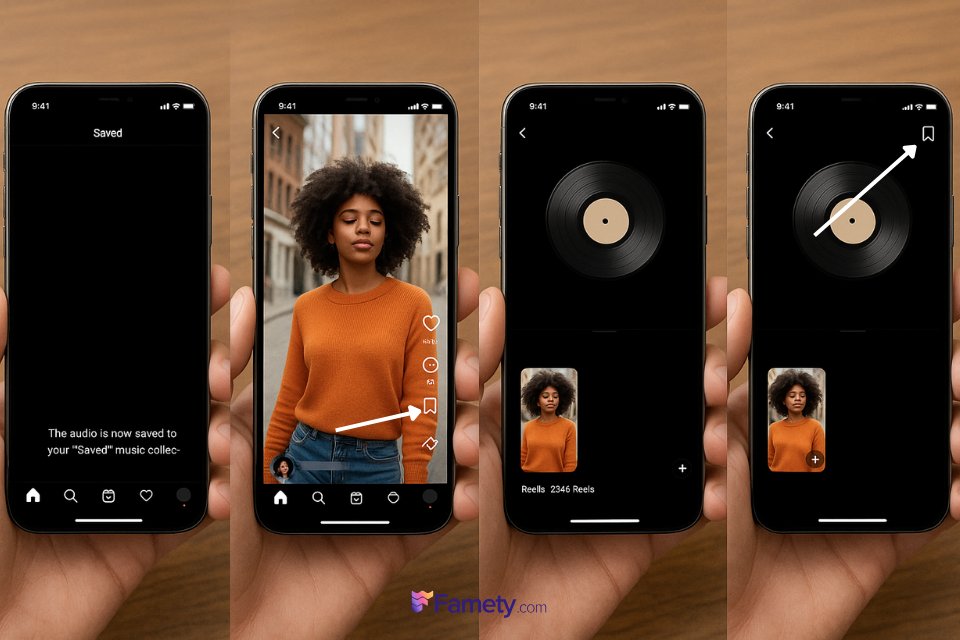
How to Save Music from Instagram Reels Step-by-Step
Instagram Reels is one of the most common places where users discover catchy or trending audio. Saving music directly from a Reel is simple and doing so not only helps you reuse it later but also aligns your content with what’s currently performing well on the platform. Here’s a step-by-step guide to help you save music from Reels:
The audio is now saved to your “Saved” music collection, which you can later access while creating your own Reel.
- Open the Instagram app and scroll through your feed or tap the Reels icon to browse.
- When you find a Reel with music you like, look just below the username you’ll see the audio or song title listed there.
- Tap on the song title to open its dedicated audio page.
- On the top-right corner of this page, you’ll see a bookmark icon (Save button) tap it.

How to Save Songs from Instagram Stories with Music
Saving music from Instagram Stories isn’t as straightforward as it is with Reels but it’s still possible through a few effective methods. When someone adds music to their Story using the music sticker, Instagram does not allow you to directly save that music along with the video. However, there are several practical workarounds:
Method 1: Save via Screen Recording
- Open the Story that contains the music you want.
- Use your phone’s screen recording feature (available on both iOS and most Android devices).
- Start the recording and let the Story play through.
- Stop the recording, and the video with the audio will be saved to your gallery.
This is one of the simplest ways to preserve both the visual and audio elements without posting anything yourself.
Method 2: Save via Highlights (Your Own Stories)
If you want to save a Story with music that you created:
- Post the Story with the music added via sticker.
- After posting, tap on “Highlight” at the bottom of the screen.
- Create a new highlight or add it to an existing one.
- Instagram archives this content including the audio so it remains accessible even after 24 hours.
Method 3: Use a Third-Party Tool (e.g., Famety.com)
- Go to Famety’s Downloader Tools in a browser.
- Enter the username of the account that posted the Story.
- Download the video with audio directly as an MP4 file.
These tools are particularly useful when you want to download Stories that you don’t own but are publicly available.
Instagram allows users to share someone else's Story, but only under certain conditions: you must be tagged in the Story, the account must be public, ...
Instagram makes sharing profiles easy and versatile, whether for personal connections, business promotion, or collaborative networking. Users can shar...








No comments to show.